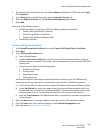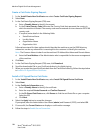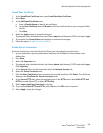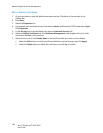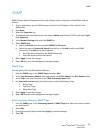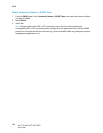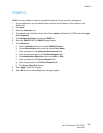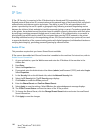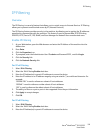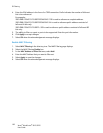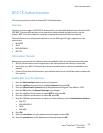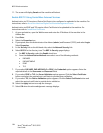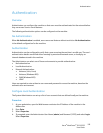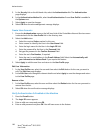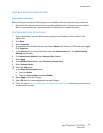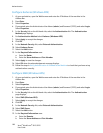IP Filtering
Xerox
®
WorkCentre
®
3215/3225
User Guide
191
IP Filtering
Overview
The IP Filtering is a security feature that allows you to control access to Internet Services. IP Filtering
allows you to prevent unauthorized access by IP (Internet Protocol).
The IP Filtering feature provides security to the machine, by allowing you to register the IP addresses
permitted to communicate with the machine. This feature is used to prevent Raw TCP/IP Printing,
LPR/LPD, HTTP, Fax to PC, IPP, SNMP, and Scan Manager for Network from unauthorized users.
Enable IP Filtering
1. At your Workstation, open the Web browser and enter the IP Address of the machine into the
Address bar.
2. Press Enter.
3. Click the Properties icon.
4. If prompted, enter the Administrator User ID admin and Password 1111, and click Login.
5. Click the Security link.
6. Click the Network Security link.
For IPv4 Filtering
1. Select IPv4 Filtering.
2. Select the IPv4 Filtering Enable check box.
3. Enter the IP Address(es) to permit IP addresses to access the device.
4. Enter the IP address or an IP address range by using an asterisk (*) as a wild-card character. For
example:
192.246.238.* is used to reference a subnet of host addresses
192.246.* is used to reference a wider subnet of host addresses
192.* is used to reference the widest subnet of host addresses
5. The ability to filter on a port or ports is also supported. Enter the port information.
6. Click Apply to accept changes.
7. Click OK.
For IPv6 Filtering
1. Select IPv6 Filtering.
2. Select the IPv6 Filtering Enable check box.
3. Enter the IP Address(es) to permit IP addresses to access the device.