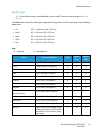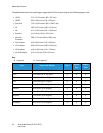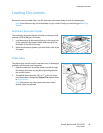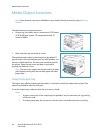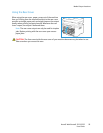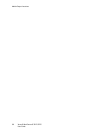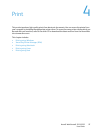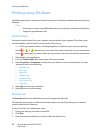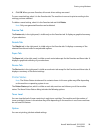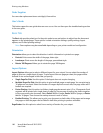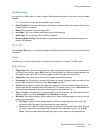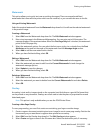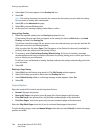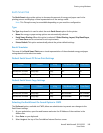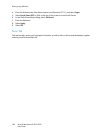Printing using Windows
Xerox® WorkCentre® 3215/3225
User Guide
99
4. Click OK. When you save Favorites, all current driver settings are saved.
To use a saved setting, select it in the Favorites tab. The machine is now set to print according to the
settings you have selected.
To delete a saved setting, select it in the Favorites tab and click Delete.
Note: Only user-generated favorites can be deleted.
Preview Tab
The Preview tab, in the right panel, is visible only on the Favorites tab. It displays a graphical summary
of your selections.
Details Tab
The Details tab, in the right panel, is visible only on the Favorites tab. It displays a summary of the
selected Favorite and notes incompatioable options.
Paper Tab
The Paper tab, in the right panel, is visible on each main tab except for the Favorites and Xerox tabs. It
displays a graphical summary of your selections.
Device Tab
The Device tab, in the right panel, is visible on each main tab except for the Favorites and Xerox tabs. It
displays a summary of the device settings.
Printer Status
Note: The Printer Status window and its contents shown in this user guide may differ depending
on the machine or operating system in use.
The Printer Status option, which is visible on each tab, monitors and informs you of the machine
status. The Xerox Printer Status dialog includes the following options:
Toner Level
You can view the level of toner remaining in each toner cartridge. The machine and the number of
toner cartridge(s) shown in the window may differ depending on the machine in use. Some machines
do not have this feature.
Option
You can set printing job alert related settings.