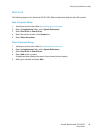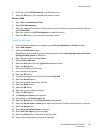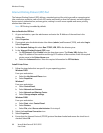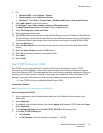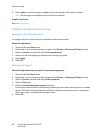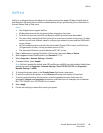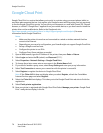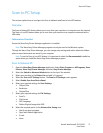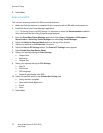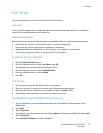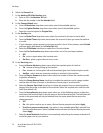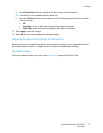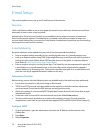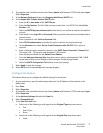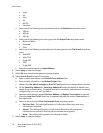Scan to PC Setup
Xerox® WorkCentre® 3215/3225
User Guide
71
Scan to PC Setup
This section explains how to configure the Scan to Network and Scan to Local PC features.
Overview
The Scan to Network PC feature allows you to scan from your machine to a computer over the network.
The Scan to Local PC feature allows you to scan from your machine to a computer connected with a
USB cable.
Information Checklist
Ensure the Xerox Easy Printer Manager application is installed.
Note The Xerox Easy Printer Manager program can only be used in the Windows system.
Through the Xerox Easy Printer Manager, you can change scan settings and add or delete the folders
where scanned documents are saved in your computer.
Note To use the Scan to Local PC feature it is important to select the Recommended installation
option when you install the Xerox Easy Printer Manager program.
Scan to Network PC
1. Open the Xerox Easy Printer Manager application. Select Start, Programs or All Programs, Xerox
Printers, Xerox Easy Printer Manager and select Easy Printer Manager.
2. Select the Switch to Advanced Mode button at the top of the window.
3. Select your machine in the Printer List and add it, if required.
4. Select the Scan to PC Settings button. The Scan to PC Settings screen appears.
5. Select Enable Scan from Device Panel.
6. Select your required settings for Scan Settings:
•Output Color
• Resolution
•Original Size
7. Select your required settings for File Settings:
•Save To
•File Format
•OCR Language
• Delete Original Image after OCR
8. Select the required option in the Actions after Saving area:
• Notify me when complete
• Open with Default Application
•E-mail
•None