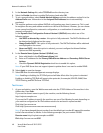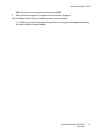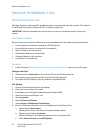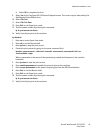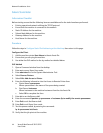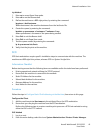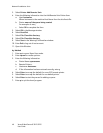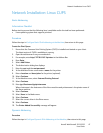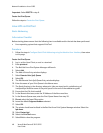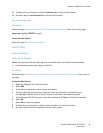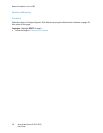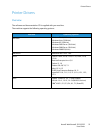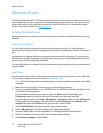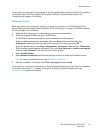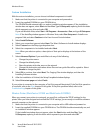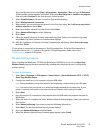Network Installation: Linux CUPS
Xerox® WorkCentre® 3215/3225
User Guide
48
Important: Select BOOTP in step 6.
Create the Print Queue
Follow the steps to Create the Print Queue.
Linux LPR via PrintTool
Static Addressing
Information Checklist
Before starting please ensure that the following item is available and/or the task has been performed:
• Linux operating system that supports PrintTool.
Procedure
1. Follow the steps in Configure Static IPv4 Addressing using the Machine User Interface, then return
to this page.
Create the Print Queue
2. Log in, at the Linux Client, as root in a terminal.
3. Enter printtool.
4. The Red Hat Linux Print System Manager will launch.
5. Select Add.
6. The Add a Printer Entry window displays.
7. Select Remote Unix (lpd) Queue.
8. Select OK.
9. The Edit Remote Unix (lpd) Queue Entry window displays.
10. Enter the name of your Print Queue in the Names area.
11. The Spool directory is the directory where print jobs are stored and is a subdirectory of
/var/spool/lpd. Add the name of the print queue to the end of the subdirectory path.
12. Ensure that the File Limit reads 0.
13. In the Remote Host area, enter the IP Address of the Xerox machine.
14. In the Remote Queue area, enter the Print Queue Name from step 10.
15. Do not select the Input Filter option.
16. Leave the default Suppress Headers selected.
17. Select OK.
18. The printer should now be listed in the Red Hat Linux Print System Manager window. Select the
lpd menu.
19. Select Restart lpd.
20. Select the PrintTool menu.
21. Select Exit to close the program.