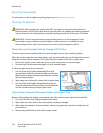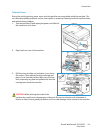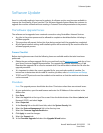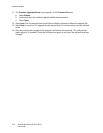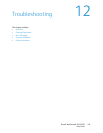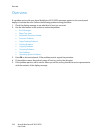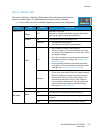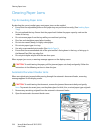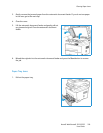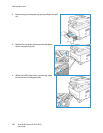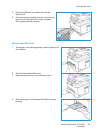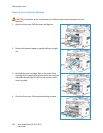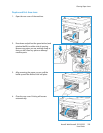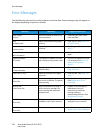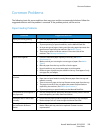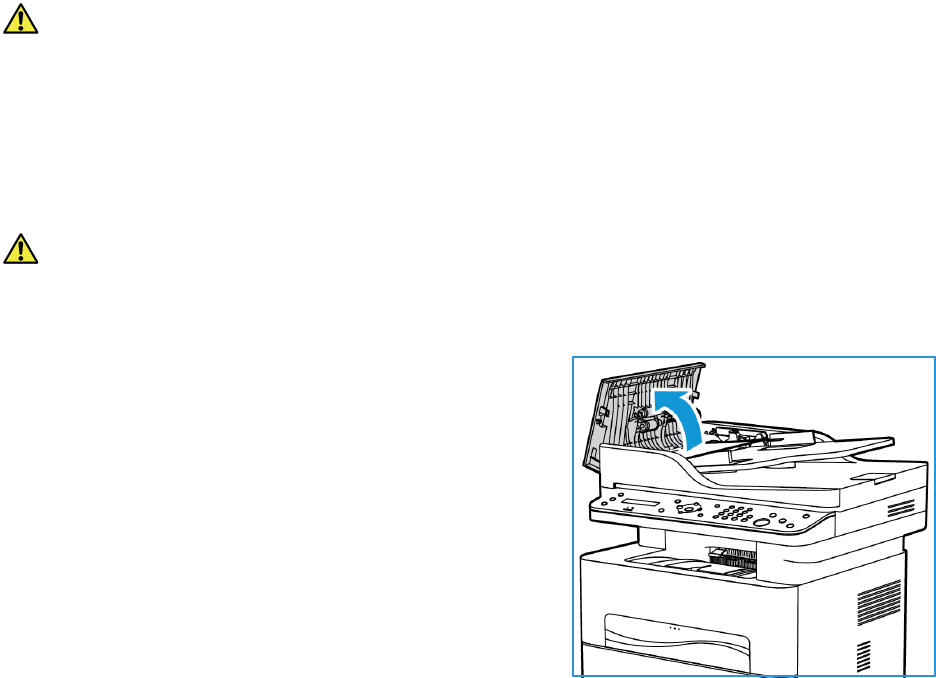
Clearing Paper Jams
Xerox® WorkCentre® 3215/3225
User Guide
218
Clearing Paper Jams
Tips for Avoiding Paper Jams
By selecting the correct media types, most paper jams can be avoided.
• Ensure that the adjustable guides on the paper tray are positioned correctly. (See Loading Paper
Tray.)
• Do not overload the tray. Ensure that the paper level is below the paper capacity mark on the
inside of the tray.
• Do not remove paper from the tray while your machine is printing.
• Flex, fan, and straighten paper before loading.
• Do not use creased, damp, or highly curled paper.
• Do not mix paper types in a tray.
• Use only recommended print media. (See Media Types.)
• Ensure that the recommended side of the print media is facing down in the tray, or facing up in
the Manual Feed Slot, top edge first.
• Do not print duplex output with the rear door open.
When a paper jam occurs, a warning message appears on the display screen.
CAUTION: To avoid tearing the paper, pull the jammed paper out slowly and gently. Follow the
instructions in the following sections to clear the jam.
Automatic Document Feeder Jams
When an original gets jammed while passing through the automatic document feeder, a warning
message appears on the display screen.
CAUTION: To avoid tearing the document, remove the jammed document slowly and gently.
Note: To prevent document jams, use the platen glass for thick, thin, or mixed paper-type originals.
1. Remove any remaining originals from the automatic document feeder.
2. Open the automatic document feeder cover.