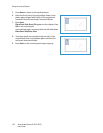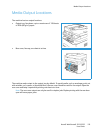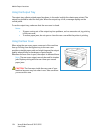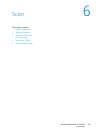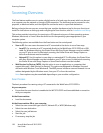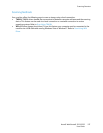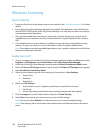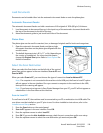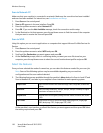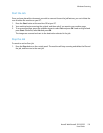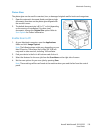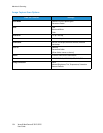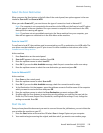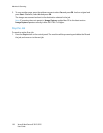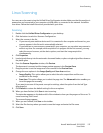Windows Scanning
Xerox® WorkCentre® 3215/3225
User Guide
130
Scan to Network PC
Make sure that your machine is connected to a network. Make sure the scan driver has been installed
and scan has been enabled. For instructions, see Installation and Setup.
1. Press Scan on the control panel.
2. Scan to PC appears in the user interface. Press OK.
3. Press the up/down arrows to select Network PC.
4. Press OK. If you see the Not Available message, check the connection and/or setup.
5. In the Destination List that appears, press the up/down arrows to find the name of the computer
that you want to receive the scan and press OK.
Scan to WSD
Using this option you can scan to applications or computers that support Microsoft's Web Services for
Devices.
1. Press Scan on the control panel.
2. Press the up/down arrows to select WSD and press OK.
3. Scroll until the Destination you want appears and press OK.
4. At the Profile List prompt, which is confirming where you want your scan file stored on your
computer, press the up/down arrows to select the correct location/event profile and press OK.
Select the Features
Once you have selected the mode of connection, you can select the features needed for your scan job.
Note: Some of the following options may be unavailable depending on your machine
configuration and the scan method selected.
5. The following features are available through the machine’s Menu button for Scan to Local PC and
Scan to Network PC, and also in your computer’s Scan interface for each operating system.
At the machine’s user interface, scroll until the feature you want appears and then press OK. Select
the setting required and press OK.
Output Color Sets the color mode of the scanned image: Color, Grayscale, or Black and
White.
Resolution Sets the image resolution: 100 dpi, 200 dpi, 300 dpi or 600 dpi. A higher
resolution increases the file size.
Original Size Set the size of the original(s) being scanned: Letter, Executive, A4, A5, B5
(JIS).
File Format Sets the file format of the saved image: Multi-page PDF, Single-page
PDF, Multi-page TIFF, Single-page TIFF, JPEG.