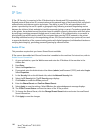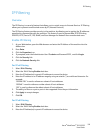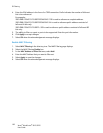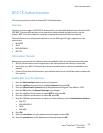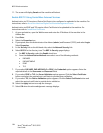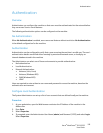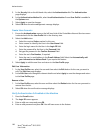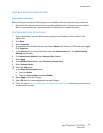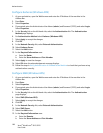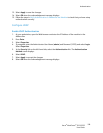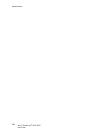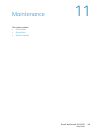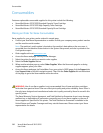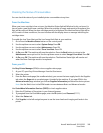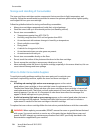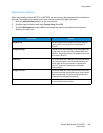Authentication
Xerox
®
WorkCentre
®
3215/3225
User Guide
198
Configure Kerberos (Windows ADS)
1. At your workstation, open the Web browser and enter the IP Address of the machine in the
Address Bar.
2. Press Enter.
3. Select Properties.
4. If prompted, enter the Administrator User Name (admin) and Password (1111), and select Login.
Select Properties.
5. In the Security link on the left hand side, select the Authentication link. The Authentication
Method page displays.
6. For Authentication Method select Kerberos (Windows ADS).
7. Select Apply to accept the changes.
8. Click OK.
9. In the Network Security link, select External Authentication.
10. Select Kerberos Server.
11. Select the Add button.
12. In the Required Information area:
a. Enter the Realm.
b. Enter the Server Address and Port Number.
13. Select Apply to save the changes.
14. Select OK when the acknowledgement message displays.
15. Follow the steps in Verify Authentication Is Enabled at the Machine to check that you have set up
authentication correctly.
Configure SMB (Windows ADS)
1. At your workstation, open the Web browser and enter the IP Address of the machine in the
Address Bar.
2. Press Enter.
3. Select Properties.
4. If prompted, enter the Administrator User Name (admin) and Password (1111), and select Login.
Select Properties.
5. In the Security link on the left hand side, select the Authentication link. The Authentication
page displays.
6. Select SMB (Windows ADS).
7. Select Apply to accept the changes.
8. Click OK.
9. In the Network Security link, select External Authentication.
10. Select SMB Server.
11. Select the Add button.
12. In the Required Information area:
a. Enter the Domain.
b. Enter the Server Address and Port Number.