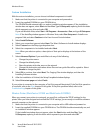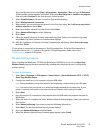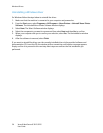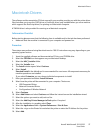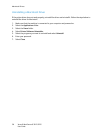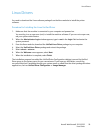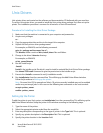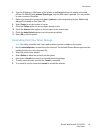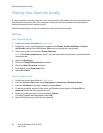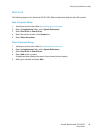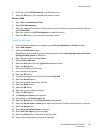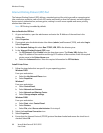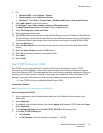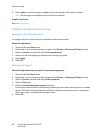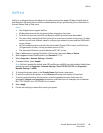Sharing Your Machine Locally
Xerox® WorkCentre® 3215/3225
User Guide
62
Sharing Your Machine Locally
If a host computer is directly connected to the machine with a USB cable and is also connected to the
local network environment, the client computer connected to the local network can use the shared
machine through the host computer to print.
Follow the steps below to set up the computers to share your machine locally.
Windows
Host Computer Setup
1. Install your printer driver. Refer to Printer Drivers.
2. Depending on your operating system, navigate to the Printers, Printers and Faxes, or Devices
and Printers settings from the Windows Start menu or through the control panel.
3. Select your printer icon and select Printer Properties.
Note If the Printer properties item has a ?, you can select other printer drivers connected with the
selected printer.
4. Select the Sharing tab.
5. Check the Change Sharing Options check box.
6. Check the Share this printer check box.
7. Enter details in the Share Name field.
8. Select OK or Next.
Client Computer Setup
1. Install your printer driver. Refer to Printer Drivers.
2. From the Windows Start menu select All programs > Accessories > Windows Explorer.
3. Enter the IP address of the host computer and press Enter.
4. If the host computer requires a User name and Password, enter details in the User ID and
password field of the host computer account.
5. Select the printer you want to share and select Connect.
If a setup complete message appears, select OK.
6. Open the file you want to print and start printing.