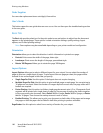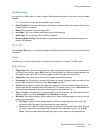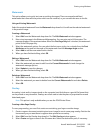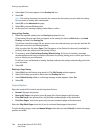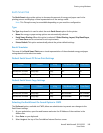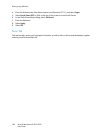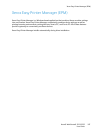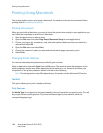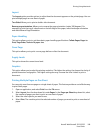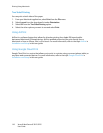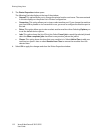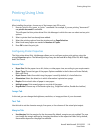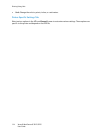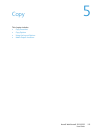Printing Using Macintosh
Xerox® WorkCentre® 3215/3225
User Guide
108
Printing Using Macintosh
This section explains how to print using a Macintosh. You need to set the print environment before
printing. Refer to Installation and Setup.
Printing a Document
When you print with a Macintosh, you need to check the printer driver setting in each application you
use. Follow the steps below to print from a Macintosh.
1. Open the document you want to print.
2. Open the File menu and select Page Setup (Document Setup in some applications).
3. Choose your paper size, orientation, scale, and other options. Make sure that your machine is
selected and select OK.
4. Open the File menu and select Print.
5. Choose the number of copies you want and indicate which pages you want to print.
6. Select Print.
Changing Printer Settings
You can use advanced printing features provided by your machine.
Open an application and select Print from the File menu. The machine name which appears in the
printer properties window may differ depending on the machine in use. Except for the name, the
composition of the printer properties window is similar to the following.
Note: The setting options may differ depending on the printer and the Macintosh OS version.
TextEdit
This option allows you to print a header and footer.
Print Features
Set Media Type to correspond to the paper loaded in the tray from which you want to print. This will
let you get the best quality printout. If you load a different type of print material, select the
corresponding paper type.