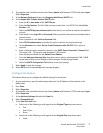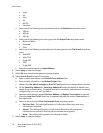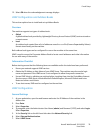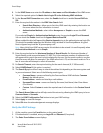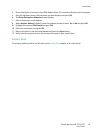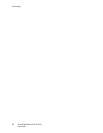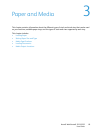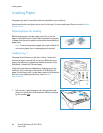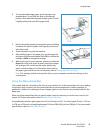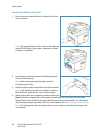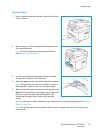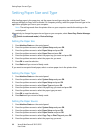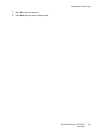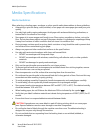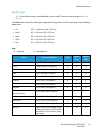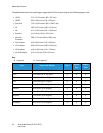Loading Paper
Xerox® WorkCentre® 3215/3225
User Guide
85
2. To accommodate longer paper, press the paper tray
extender lever (1) and slide the lever to the desired
position. Press and slide the paper length guide (2) until
it lightly touches the end of the paper stack.
3. Position the width guide by pressing the lever and sliding
it towards the stack of paper, until it gently touches the
side of the stack.
4. Insert the paper tray into the machine.
5. After loading paper in the paper tray, set the paper size
and type using the control panel. Press OK to confirm the
settings or Back to change the settings.
6. When printing from your computer, ensure you select the
Paper tab in the print driver to specify the correct paper
size and type. Not confirming the paper details may
result in printing delays. For information about setting
the paper type and size on the control panel, refer to Setting Paper Size and Type.
Note: The settings made from the printer driver on your computer override the settings on the
control panel.
Using the Manual Feed Slot
The manual feed slot is located on the front of your machine. It can be closed when not in use, making
the product more compact. Use the manual feed slot to print transparencies, labels, envelopes, or
postcards in addition to making quick runs of paper types or sizes that are not currently loaded in the
paper tray.
When using the manual feed slot for special media it may be necessary to use the rear cover for the
output. For further information, refer to Media Output Locations.
Acceptable print media is plain paper from 3.0 x 5.0 inches to 8.5 x 14 inches Legal (76 mm x 127 mm
to 216 mm x 356 mm) and weighing between 16 lb and 58 lb (60 g/m²
and 220 g/m²). For more media
specifications, refer to Media Specifications.