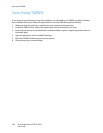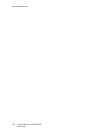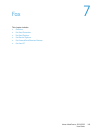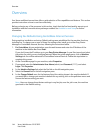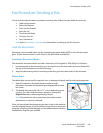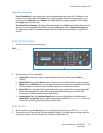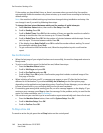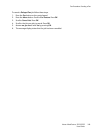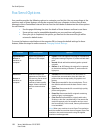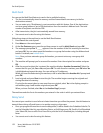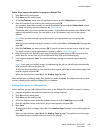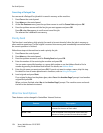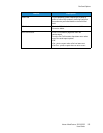Fax Procedure: Sending a Fax
Xerox
®
WorkCentre
®
3215/3225
User Guide
148
If the number you have dialed is busy or there is no answer when you send a fax, the machine
automatically redials the number every three minutes, up to seven times according to the factory
default settings.
Note: Your machine’s default setting may have been changed during installation and setup. You
can change it now if you wish by following these steps.
To change the time interval between redials and the number of redial attempts:
a. Select Machine Status button, then scroll to Fax Setup. Press OK.
b. Scroll to Sending. Press OK.
c. Scroll to Redial Times. Press OK. Set the number of times you want the machine to redial to
attempt to send the fax. You can choose up to 13 times. Press OK.
d. Scroll to Redial Term. Press OK. Set the number of minutes between redial attempts. You can
set it for up to 15 minutes between redials. Press OK.
e. If the display shows Retry Redial? press OK to redial the number without waiting. To cancel
the automatic redialing, press Stop.
f. To get confirmation that the fax was sent, follow the steps below to print a confirmation
report.
Fax Confirmation
• When the last page of your original has been sent successfully, the machine beeps and returns to
Ready mode.
• To print a confirmation report for the last fax sent, follow these steps:
•Press the Machine Status button.
•Scroll to Info Pages and press OK.
•Scroll to Fax Confirm and press OK.
•Scroll to Print. Press OK to print a Confirmation page that includes a reduced image of the
first page of the fax.
• When initiating a Fax from your PC, a message may appear on your PC after the fax has been
delivered to its destination, if you selected Notify me of delivery on the Fax options page,
depending on the application and operating system. From Easy Printer Manager, you can also opt
to have an email sent to you confirming that your fax job was completed.
• If something goes wrong while sending your fax, an error message appears on the display. If you
receive an error message, press Stop to clear the message, fix the problem, and try to send the fax
again. For further assistance, see Fax Problems.
• You can also set your machine to print a confirmation report automatically each time a fax is sent.
•Press the Machine Status button, then scroll to System Setup. Press OK.
•Scroll to Machine Setup. Press OK.
•Scroll to Confirm. Press OK.
To Stop a Fax Job
To cancel an active fax job, press the red Stop button on the control panel.