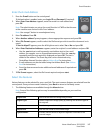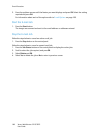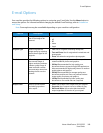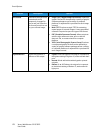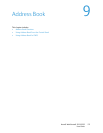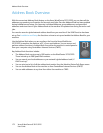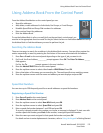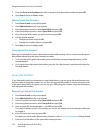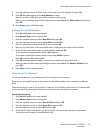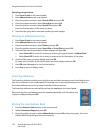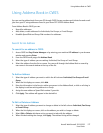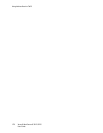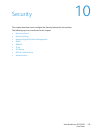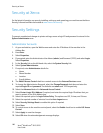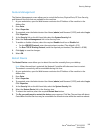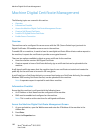Using Address Book From the Control Panel
Xerox® WorkCentre® 3215/3225
User Guide
175
8. Press the up/down arrows until the name and number you want displays and press OK.
9. Press OK when Yes appears at the Add Another? prompt.
Repeat the steps to add other speed dial numbers into the group.
When you have finished, press the left/right arrows to select No at the Add Another? prompt and
press OK.
10. Press Stop to return to Ready mode.
Editing a Group Dial Number
1. Press Fax or E-mail on the control panel.
2. Press Address Book on the control panel.
3. Press the up/down arrows to select New & Edit and press OK.
4. Press the up/down arrows to select Group Dial and press OK.
5. Enter the group dial number you want to edit and press OK.
6. Enter the first few letters of the speed dial name in that group you want to add or delete.
7. Scroll until the name and number you want displays and press OK.
If you entered a new speed dial number, Add? appears.
If you enter a speed dial number stored in the group, Delete? appears.
Press OK to add or delete the number.
8. Press OK when Yes appears to add or delete more numbers and repeat the steps.
When you have finished, press the left/right arrows to select No at the Another Number? and
press OK.
9. Press Stop to return to Ready mode.
Using Group Dial Numbers
To use a group dial entry, you need to search for and select it from memory.
When you are prompted to enter a destination number while sending a fax or e-mail, press Address
Book.
There are two ways to search for a number in memory. You can either search from A to Z sequentially,
or you can search by entering the first letters of the name associated with the number.
Searching Sequentially
1. Press Fax or E-mail on the control panel.
2. Press Address Book on the control panel.
3. Press the up/down arrows to select Search & Dial and press OK.
4. Press the up/down arrows to select Group Dial and press OK.
5. Press the up/down arrows to select All and press OK.
6. Scroll until the name and number you want displays. You can search upwards or downwards
through the entire memory in alphabetical order.