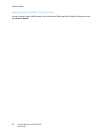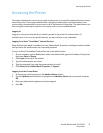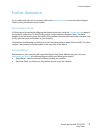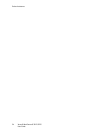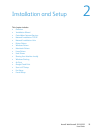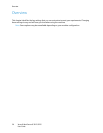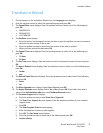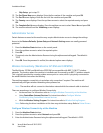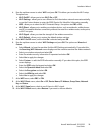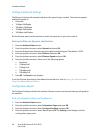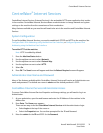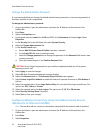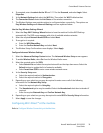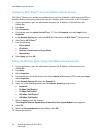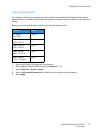Installation Wizard
Xerox® WorkCentre® 3215/3225
User Guide
28
• Skip Setup - go to step 15
12. The Fax Phone Num menu displays. Enter the fax number of the machine and press OK.
13. The Fax ID menu displays. Enter the fax id of the machine and press OK.
14. The Country menu displays. Press the up/down arrows to select the required country and press
OK.
15. The Complete Set Up menu displays. Press the up/down arrows to select Yes or No and press OK.
16. The machine reboots and the Initializing screen displays.
Administrator Access
Certain features accessed at the machine may require Administrator access to change the settings.
Access to the Feature Defaults, System Setup and Network Settings areas are usually password
protected.
1. Press the Machine Status button on the control panel.
2. Press the up/down arrows to select the required option.
3. Press OK.
4. If required, enter the Administrator Password using the alphanumerical keypad. The default is
1111.
5. Press OK. Once the password is verified, the selected option menu displays.
Wireless Connectivity (WorkCentre 3215NI and 3225DNI)
The WorkCentre 3215NI and WorkCentre 3225 DNI are compatible with 802.11 (Wi-Fi
®
) wireless
networks. The location where the machine is installed must be covered by an 802.11 wireless network.
This is typically provided by a nearby wireless access point or router, which is physically connected to
the wired Ethernet that serves the building.
The machine supports connectivity via a wireless only connection if required. The machine will
automatically configure wireless networking when powered on.
Note The machine will not connect to the wireless network while the network cable is attached.
There are several ways to configure Wireless Connectivity:
• At the machine. For instructions refer to Configure Wireless Connectivity at the Machine.
•Using CentreWare Internet Services. For instructions refer to Configure Wireless
Connectivity Using CentreWare Internet Services.
•With the Wireless Setting Program. For instructions refer to Wireless Setting Program.
Note: Performing the driver installation at this time may aid wireless setup. Refer to Printer Drivers.
Configure Wireless Connectivity at the Machine
1. Press the Machine Status button.
2. Press the up/down arrows to select Network and press OK.
3. Enter the Administrator Password using the alphanumerical keypad. The default is 1111.