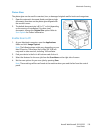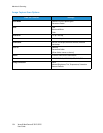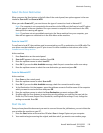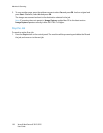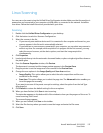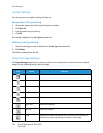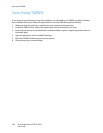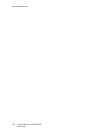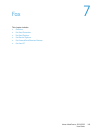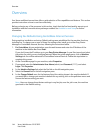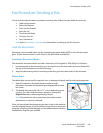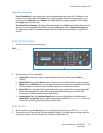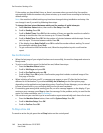Scan Using WIA Driver
Xerox® WorkCentre® 3215/3225
User Guide
141
Scan Using WIA Driver
Your machine also supports the Windows Image Acquisition (WIA) driver for scanning images. WIA is
one of the standard components provided by Microsoft Windows and works with digital cameras and
scanners.
Note: For this machine, the WIA driver works only on Windows Vista/7.0/8.0 with a USB port.
1. Make sure that the machine is connected to your computer and powered on.
2. Install the WIA driver. Follow the install instructions provided with your Xerox machine’s driver.
3. Load originals face up into the automatic document feeder, or place a single original face down on
the platen glass.
4. Scan the originals using the following instructions:
Windows Vista
a. From the Start menu, select Control Panel > Scanners and Cameras.
b. Double-click Scan a document or picture. The Windows Fax and Scan application appears.
You can select View scanners and cameras to view the scanners.
c. If there is no Scan a document or picture instruction visible, open the MS Paint program and
from the File menu click From Scanner or Camera.
d. Select New Scan. The scan driver displays. Choose your scanning preferences.
e. Select Scan.
Windows 7
a. From the Start menu, select Control Panel > Devices and Printers.
b. Click the right mouse button on the device driver icon in Printers and Faxes > Start Scan.
New Scan application appears.
c. Choose your scanning preferences.
d. Select Scan.