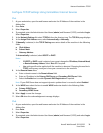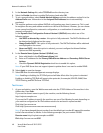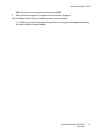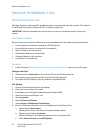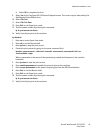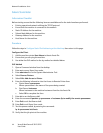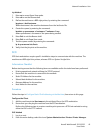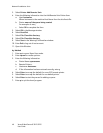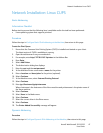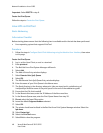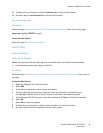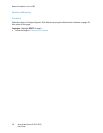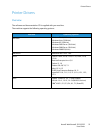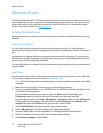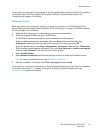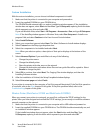Network Installation: Linux CUPS
Xerox® WorkCentre® 3215/3225
User Guide
47
Network Installation: Linux CUPS
Static Addressing
Information Checklist
Before starting ensure that the following item is available and/or the task has been performed:
• Linux operating system that supports printtool.
Procedure
Follow the steps in Configure Static IPv4 Addressing at the Machine, then return to this page.
Create the Print Queue
1. Ensure that the Common Unix Printing System (CUPS) is installed and started on your client.
The latest version of CUPS is available at cups.org.
2. Open the web browser from your workstation.
3. For example, enter http://127.0.0.1:631/printers in the Address Bar.
4. Press Enter.
5. Select Add Printer.
6. The Authorization dialog box displays.
7. Enter the root and the root password.
8. In the Add New Printer screen enter a name for the printer.
9. Enter a location and description for the printer (optional).
10. Select Continue.
11. In the Machine menu, select Internet Printing Protocol.
12. Select Continue.
13. Enter ipp://hostname/ipp/printername
Where hostname is the hostname of the Xerox machine and printername is the printer name of
the Xerox machine.
14. Select Continue.
15. Select Xerox in the Make menu.
16. Select Continue.
17. Select the correct driver in the Driver menu.
18. Select Continue.
19. The Printer Added Successfully message will appear.
Dynamic Addressing
Procedure
Follow the steps in Configure Dynamic IPv4 Addressing at the Machine, then return to this page.