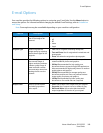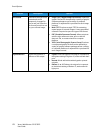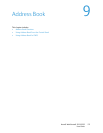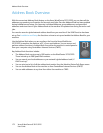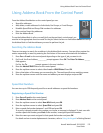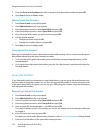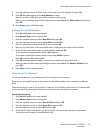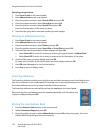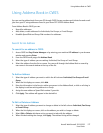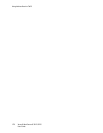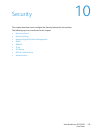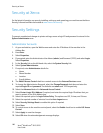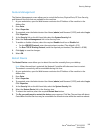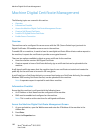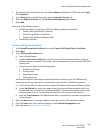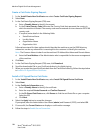Using Address Book in CWIS
Xerox® WorkCentre® 3215/3225
User Guide
177
Using Address Book in CWIS
You can use the address book from your PC through CWIS. Access numbers and initiate fax and e-mail
jobs from your PC using addresses stored in your Xerox 3215/3225 Address Book.
From Address Book in CWIS you can:
• Search for addresses
• Add, delete, or edit addresses for Individuals, Fax Groups, or E-mail Groups
• Establish Speed Dial and Group Dial numbers for addresses.
Search for An Address
To search for an address in CWIS:
1. Access CWIS via Easy Printer Manager or by entering your machine’s IP address in your browser
window and pressing Enter.
2. From the CWIS home page, click Address Book.
3. Select the type of address you are seeking: Individual, Fax Group or E-mail Group.
4. Select the address from the list on screen. You can scroll through the Address Book or search by
user name in the search window at the top of the list.
To Add an Address:
1. Select the type of address you want to add in the left column: Individual, Fax Group or E-mail
Group.
2. When the list displays on screen, click Add.
3. Enter the information in the form to add a new person to the Address Book, or click on a listing in
the display to add an existing address to a Group.
4. Assign the new address a Speed Dial number if you wish.
5. Click Apply. The address will appear in the desired list.
To Edit or Delete an Address
1. Select the type of address you want to change or delete in the left column: Individual, Fax Group
or E-mail Group.
2. When the list displays on screen, click on the address you wish to change or delete.
3. Select Edit or Delete, whichever action you want to take with the address.
4. When finished making the change, click Apply. The address listing will be changed.