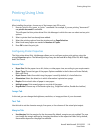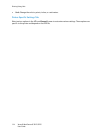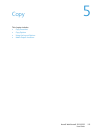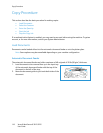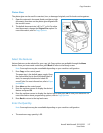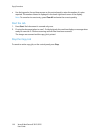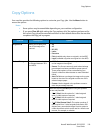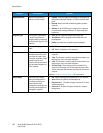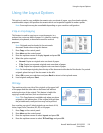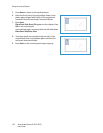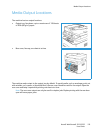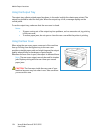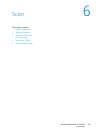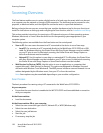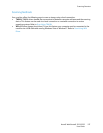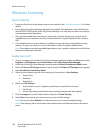Using the Layout Options
Xerox® WorkCentre® 3215/3225
User Guide
121
Using the Layout Options
This option is used to copy multiple documents onto one sheet of paper, copy from book originals,
create booklet output, and produce documents which can be pasted together to make a poster.
Note: Some options may be unavailable depending on your machine configuration.
2 Up or 4 Up Copying
This feature is used to copy two or more documents, in a
reduced size, onto one sheet of paper. It is ideal for creating
handouts, storyboards, or documents used for archival
purposes.
Note: Originals must be loaded in the automatic
document feeder when using this feature.
1. Press Copy on the control panel.
2. Press Menu on the control panel.
3. Press the up/down arrows to display Layout and press OK.
4. Select the option required:
• Normal: Copies an original onto one sheet of paper.
• 2 Up: Copies two separate originals onto one sheet of paper.
• 4 Up: Copies four separate originals onto one sheet of paper.
Note: For landscape originals, place the top of the document at the back of the feeder. For portrait
originals, place the top of the document to the left.
5. Select OK to save your selections and press Back to return to the top level menu.
6. Load originals and press Start.
ID Copy
The machine prints one side of the original on the upper half
of the paper and the other side on the lower half without
reducing the size of the original. This feature is helpful for
copying a small-sized item, such as a business card.
Note: This Copy feature is available only when you place
originals on the platen glass. If the original is larger than
the printable area, some portions may not be printed.
Your machine can print 2 sided originals on one sheet of A4,
Letter, Legal, Folio, Executive, B5, A5, or A6 paper.
1. Press Copy on the control panel.
2. Press Menu on the control panel.
3. Press the up/down arrows to select Layout and press OK.
4. Press the up/down arrows to select ID Card Copy and press OK.