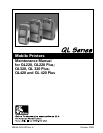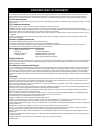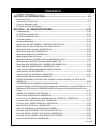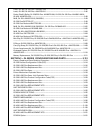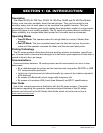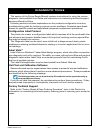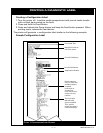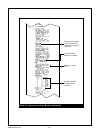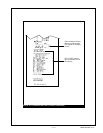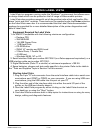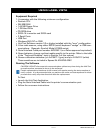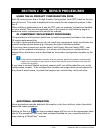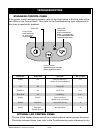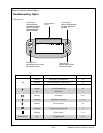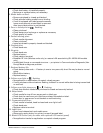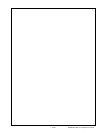• 1-7 • RMAN-QLS-002 rev. A
Printing a Diagnostic label
Creating a Configuration Label
1. Turn the printer off. Load the media compartment with journal media (media
with no black bars printed on the back)
2. Press and hold the Feed Button.
3. Press and release the Power button and keep the Feed button pressed. When
printing starts, release the Feed button.
The printer will generate a conguration label similar to the following example:
Sample Configuration Label
Unit Serial Number
Application Number
End of First Report
Print Head Test
Report appears
only on units with
wireless options
installed.
Units with no
wireless op-
tions will print an
empty line and
resume
Identies Printer as
a QL Plus series
This unit has a
802.11b radio
option installed.
This section
details the radio’s
network settings
Fi g u r e 1: Co n F i g u r a t i o n La b e L ex a m p L e