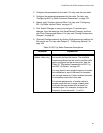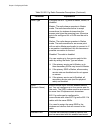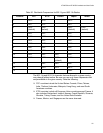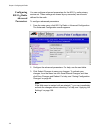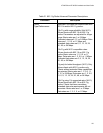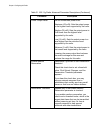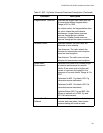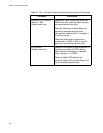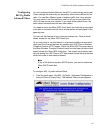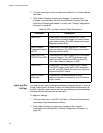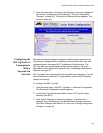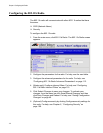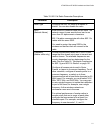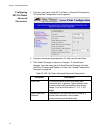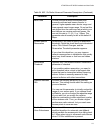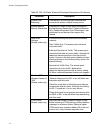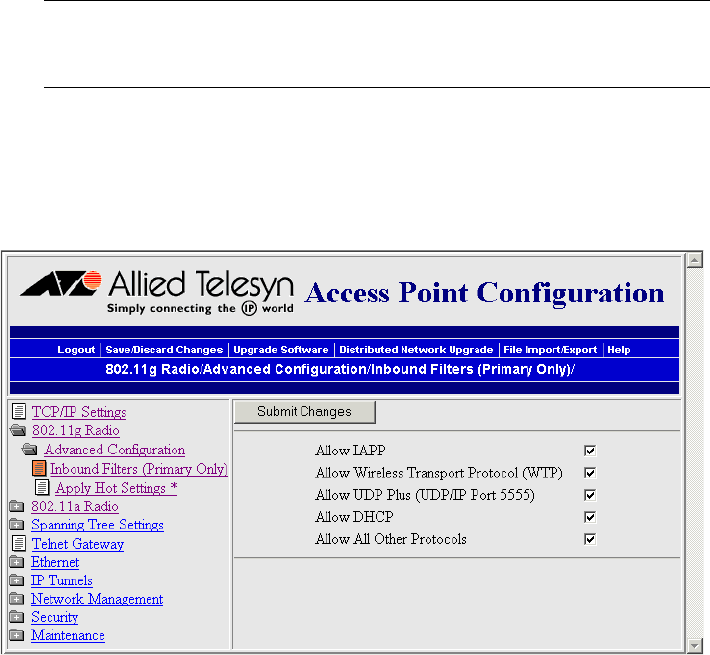
AT-WA7500 and AT-WA7501 Installation and User’s Guide
107
Configuring
802.11g Radio
Inbound Filters
You can configure inbound filters for the 802.11g radio primary service set.
These settings are shared by any secondary service sets defined for the
radio. You can filter different types of wireless traffic that it may receive.
You may want to use this feature by itself or with an access control list
(ACL) to help secure your network. If you clear all the check boxes, the
radio cannot communicate with any other radios.
You need to check the Allow IAPP check box if you want the access point
to be able to communicate with other access points and participate in the
spanning tree.
You can use this feature to form a secure wireless hop. Clear all check
boxes, except for the Allow IAPP check box.
Or you may want to use this feature in a terminal emulation environment
when you know the end devices are sending only UDP Plus or Wireless
Transport Protocol (WTP) frames. Check the Allow UDP Plus check box or
the Allow Wireless Transport Protocol check box and clear all other check
boxes (except the Allow IAPP check box). The access point master radio
will only accept the UDP Plus or WTP frames and discard all other frames,
which can make a more secure network.
Note
If any of the devices are also DHCP clients, you need to check the
Allow DHCP check box.
To configure 802.11g radio inbound filters
1. From the main menu, click 802.11g Radio > Advanced Configuration >
Inbound Filters (Primary Only). The Inbound Filters screen appears.