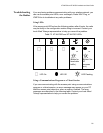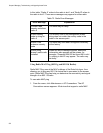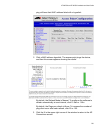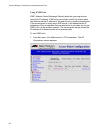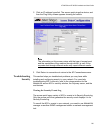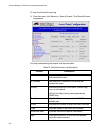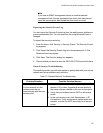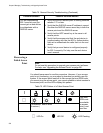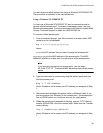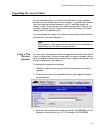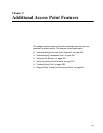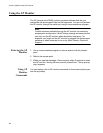AT-WA7500 and AT-WA7501 Installation and User’s Guide
259
You can recover a failed access point using a Windows NT4/2000/XP PC.
The procedure is explained in the next subsection.
Using a Windows NT4/2000/XP PC
You can use a Windows NT4/2000/XP PC and a command prompt to
recover a failed access point. To access a command prompt, see your
Windows documentation. For this procedure you will need to contact Allied
Telesyn Technical Support to obtain the AP824X.DNL file.
To recover a failed access point
1. From a command prompt, type this command to create a static ARP
cache entry for the netloader.
arp –s
x.x.x.x yy-yy-yy-yy-yy-yy
where:
x.x.x.xis the IP address that you want to assign the access point
yy-yy-yy-yy-yy-yyis the MAC address of the access point. This MAC
address is printed on a label that is on the bottom of the access point.
Note
If you are only recovering one access point, you can enter
00:10:40:FF:FF:FF. This special MAC address works with all access
points.
2. Type this command to continuously ping the access point while you
boot the access point.
ping –t –l 100
IPaddress
where IPaddress is the access point IP address you assigned in Step
1.
3. Disconnect and reconnect the power cable (or Ethernet cable, if you
are using power over Ethernet) to the access point. The access point
has no On/Off switch, so it boots as soon as you apply power.
4. When the access point responds to the ping, use any TFTP client to
transfer AP824X.DNL file to the access point. Make sure the Transfer
mode is binary.
tftp –i
IPaddress
put AP824X.dnl
where IPaddress is the access point IP address you assigned in Step
1.