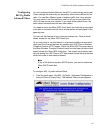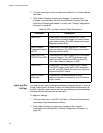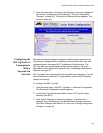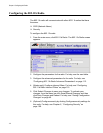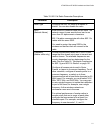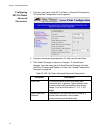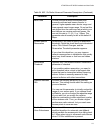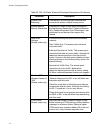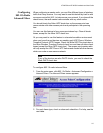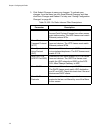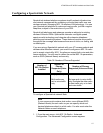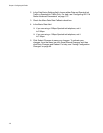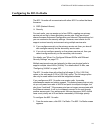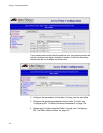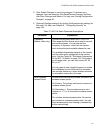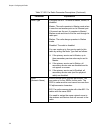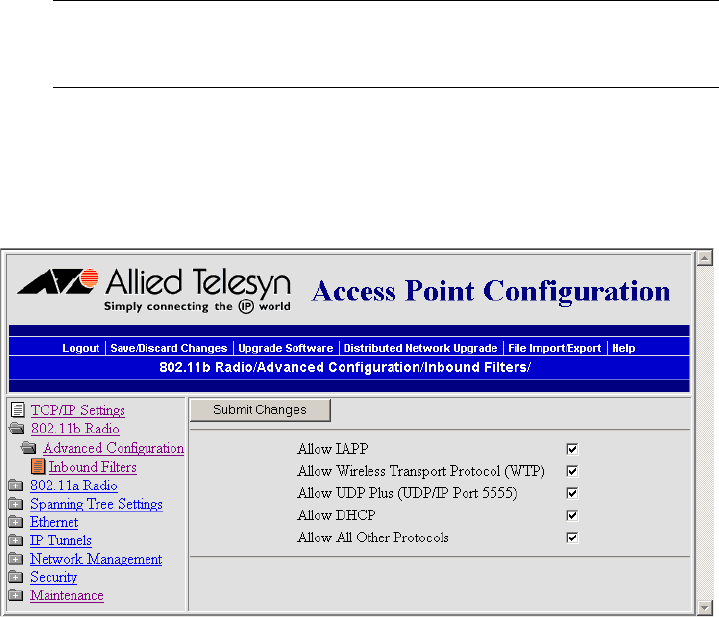
AT-WA7500 and AT-WA7501 Installation and User’s Guide
115
Configuring
802.11b Radio
Inbound Filters
When configuring a master radio, you can filter different types of wireless
traffic that it may receive. You may want to use this feature by itself or with
an access control list (ACL) to help secure your network. If you clear all the
check boxes, the radio cannot communicate with any other radios.
You should check the Allow IAPP check box so the access point can
communicate with other access points and participate in the spanning
tree.
You can use this feature to form a secure wireless hop. Clear all check
boxes, except for the Allow IAPP check box.
Or you may want to use this feature in a terminal emulation environment
when you know the end devices are sending only UDP Plus or Wireless
Transport Protocol (WTP) frames. Check the Allow UDP Plus check box or
the Allow Wireless Transport Protocol check box and clear all other check
boxes (except the Allow IAPP check box). The access point master radio
will only accept the UDP Plus or WTP frames and discard all other frames,
which can make a more secure network.
Note
If any of the devices are also DHCP clients, you need to check the
Allow DHCP check box.
To configure 802.11b radio inbound filters
1. From the main menu, click 802.11b Radio > Advanced Configuration >
Inbound Filters. The Inbound Filters screen appears.
2. For each frame type, check or clear each check box. For help, see the
next table.