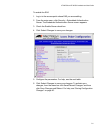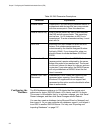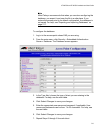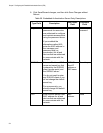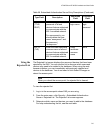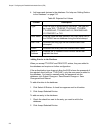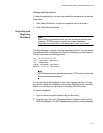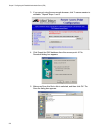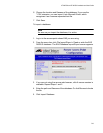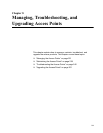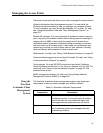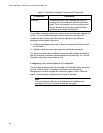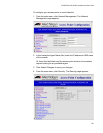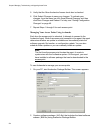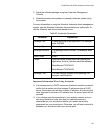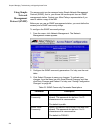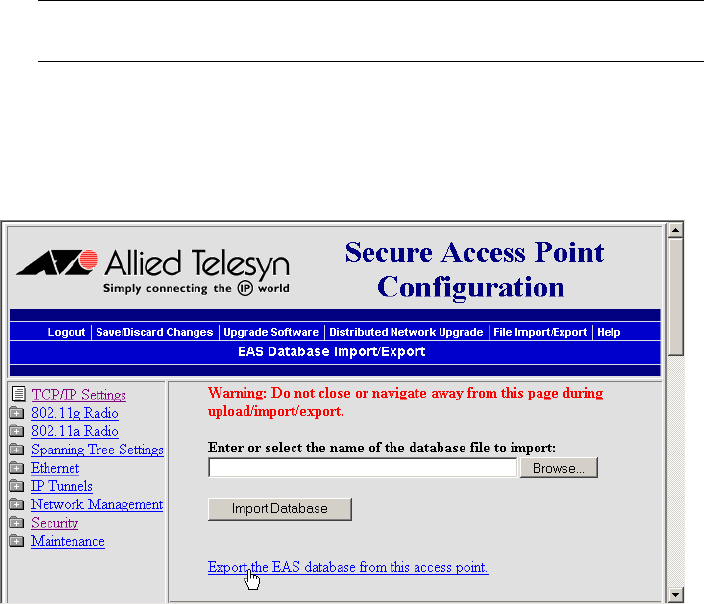
AT-WA7500 and AT-WA7501 Installation and User’s Guide
219
6. Choose the location and filename of the database. If you use the
*.CSV extension, you can import it into Microsoft Excel, which
recognizes it as a comma separated text file.
7. Click Save.
To import a database
Note
As soon as you import the database, it is active.
1. Log in to the access point whose EAS you are using.
2. From the menu bar, click File Import/Export > Read or write the EAS
RADIUS database. The EAS Database Import/Export screen appears.
3. If you are not using the secure web browser, click A secure session is
available. Repeat Steps 1 and 2.
4. Enter the path and filename of the database. Or click Browse to locate
the file.
5. Click Import Database.