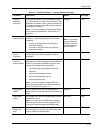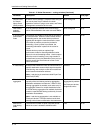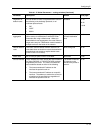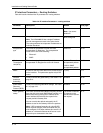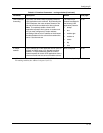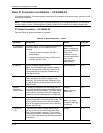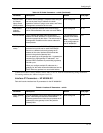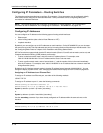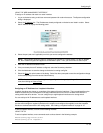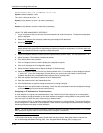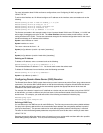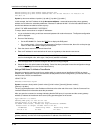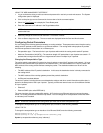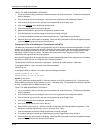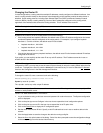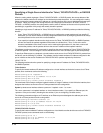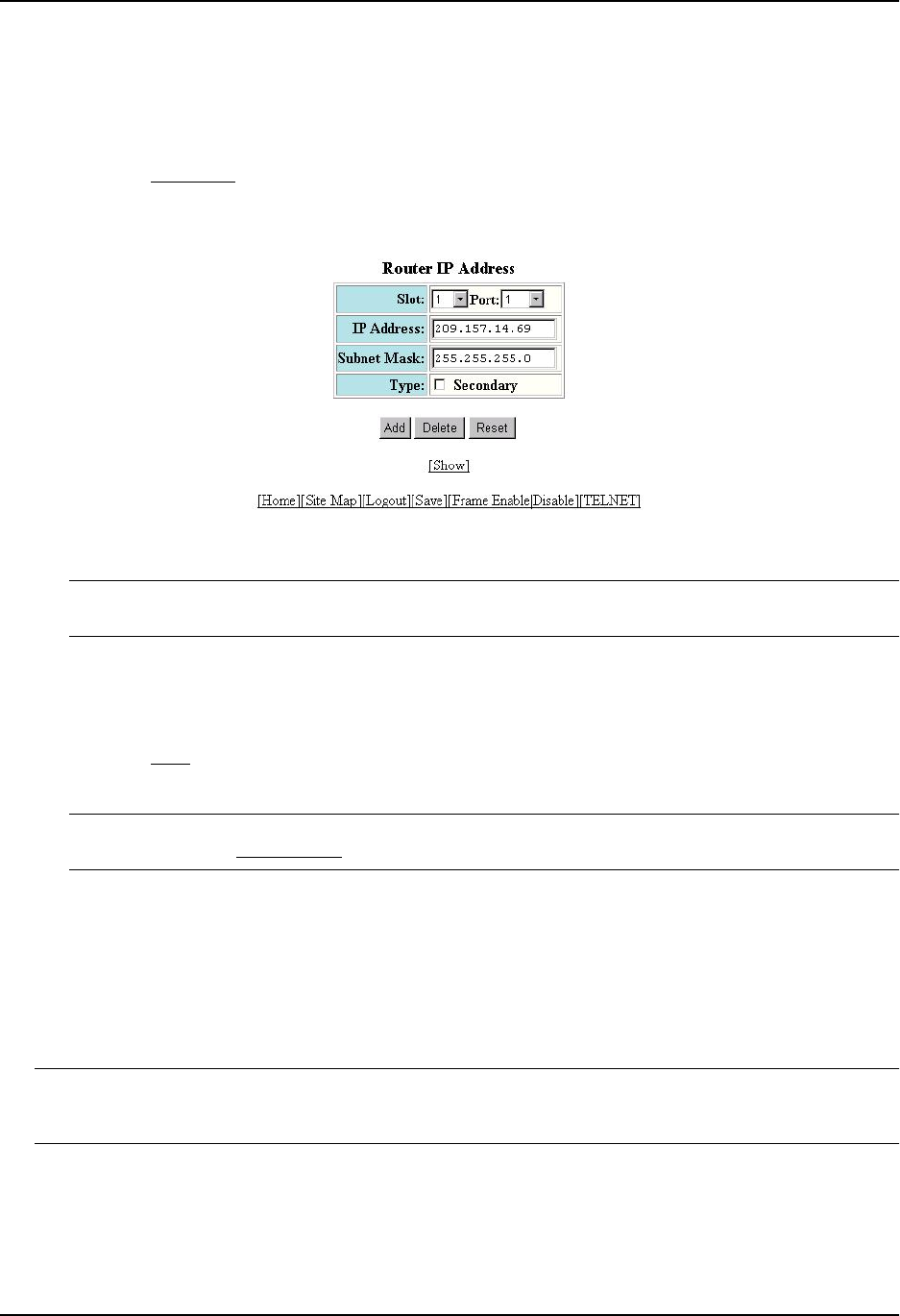
Configuring IP
USING THE WEB MANAGEMENT INTERFACE
To assign an IP address and mask to a router interface:
1. Log on to the device using a valid user name and password for read-write access. The System configuration
dialog is displayed.
2. Select the IP Address
link. The IP addresses already configured on the device are listed in a table. Select
Add IP Address to display the following panel.
3. Select the port (and slot if applicable) on which you want to configure the address.
NOTE: This example shows the panel for configuring an address on a routing switch. On the HP 6208M-
SX, the IP address is global and applies to all the switch’s ports. Thus, you do not need to select a port.
4. Enter the IP address and network mask.
5. If the port already has an IP address configured, select the Secondary checkbox.
6. Click the Add button to save the change to the device’s running-config file.
7. Select the Save
link at the bottom of the dialog. Select Yes when prompted to save the configuration change
to the startup-config file on the device’s flash memory.
NOTE: You also can access the dialog for saving configuration changes by clicking on Command in the tree
view, then clicking on
Save to Flash.
Assigning an IP Address to a Loopback Interface
Loopback interfaces are always up, regardless of the states of physical interfaces. They can add stability to the
network because they are not subject to route flap problems that can occur due to unstable links between a
routing switch and other devices. You can configure up to eight loopback interfaces on a routing switch.
You can add up to 24 IP addresses to each loopback interface.
NOTE: If you configure the HP routing switch to use a loopback interface to communicate with a BGP4 neighbor,
you also must configure a loopback interface on the neighbor and configure the neighbor to use that loopback
interface to communicate with the HP routing switch. See “Adding a Loopback Interface” on page 10-13.
To add a loopback interface, use one of the following methods.
USING THE CLI
To add a loopback interface, enter commands such as those shown in the following example:
HP9300(config-bgp-router)# exit
HP9300(config)# int loopback 1
6 - 19