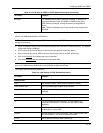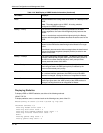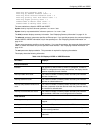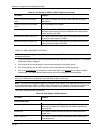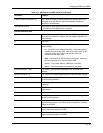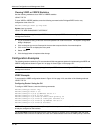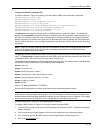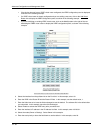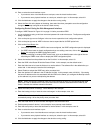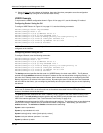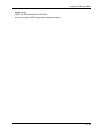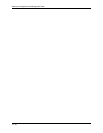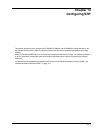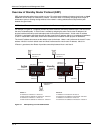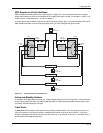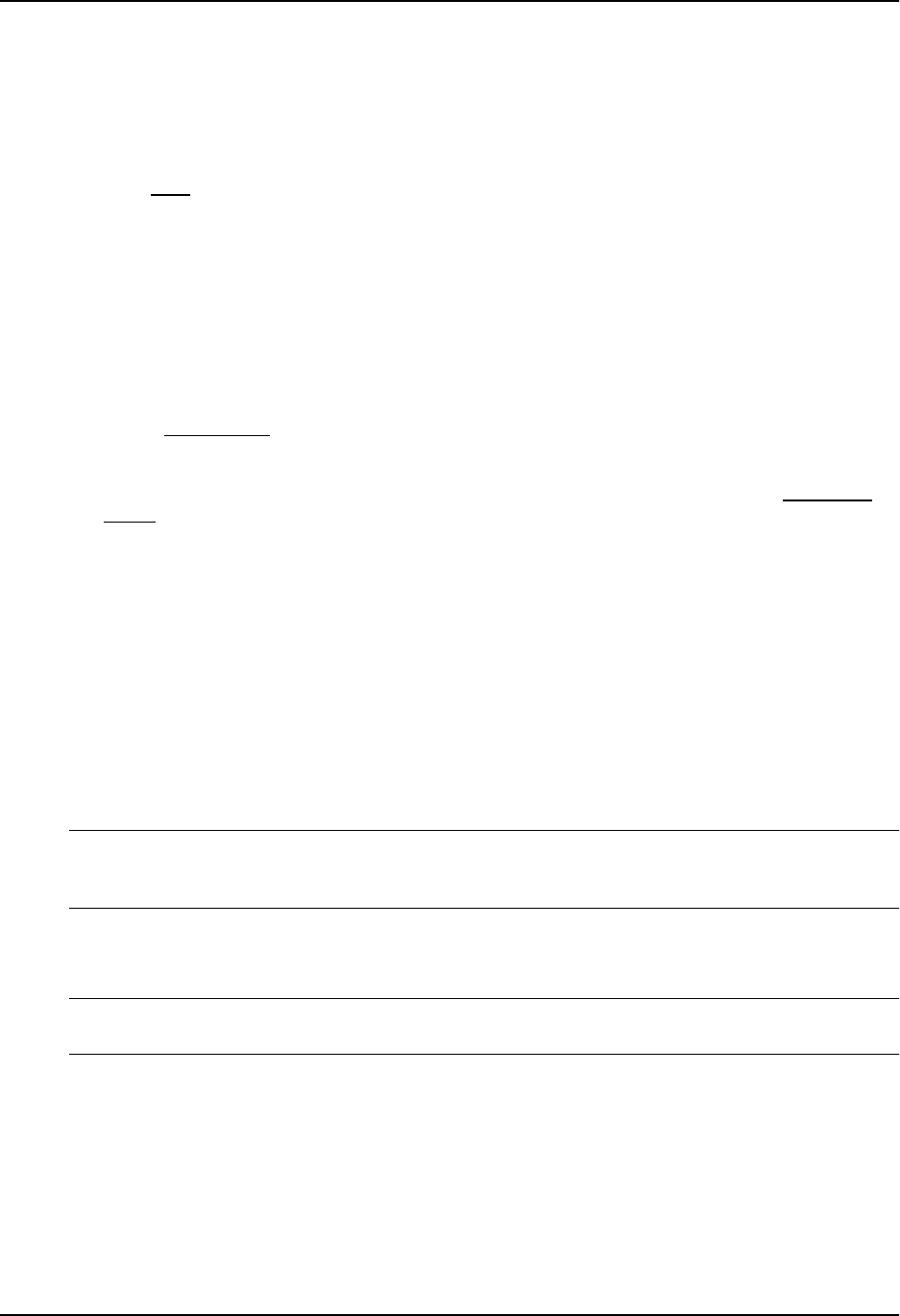
Configuring VRRP and VRRPE
12. Enter or select the track interface or port:
• If you want to use a virtual interface as a track port, enter the virtual interface name.
• If you want to use a physical interface as a track port, select the port. In this example, select 2/4.
13. Click the Add button to apply the changes to the device’s running-config.
14. Select the Save
link at the bottom of the dialog, then select Yes when prompted to save the configuration
change to the startup-config file on the device’s flash memory.
Configuring Router2 Using the Web Management Interface
To configure VRRP Router2 in Figure 12.2 on page 12-3 after you enable VRRP:
1. Log on to the device using a valid user name and password for read-write access. The System configuration
dialog is displayed.
2. Click on the plus sign next to Configure in the tree view to expand the list of configuration options.
3. Click on the plus sign next to VRRP in the tree view to expand the list of VRRP option links.
4. Click on the Virtual Router
link.
• If the device does not have a VRRP virtual router configured, the VRRP configuration panel is displayed.
• If a VRRP virtual router is already configured and you are adding a new one, click on the Add Virtual
Router link to display the VRRP configuration panel.
• If you are modifying an existing VRRP virtual router, click on the Modify button to the right of the row
describing the VRRP virtual router to display the VRRP configuration panel.
5. Select the interface from the pulldown list on the Port field. In this example, select 1/5.
6. Enter the VRID in the Router ID field the Router ID field. In this example, use the default value 1.
7. Enter the Hello interval or leave the field as is to use the default. The software fills in the default after you
select Add. In this example, leave the field unchanged.
8. Select Enable to activate the VRRP entry after you select Add.
9. Enter the interface’s IP address in the IP Address List field. In this example, enter 192.53.5.1. By entering
the same IP address as the one associated with this VRID on the Owner, you configure the Backup to back
up the address, but you are not duplicating the address.
NOTE: When you configure a Backup router, the router interface on which you are configuring the VRID
must have a real IP address that is in the same sub-net as the address associated with the VRID by the
Owner. However, the address cannot be the same.
10. Select the mode (Owner or Backup). Select Backup in this example.
11. Enter the backup priority or leave the value unchanged. In this example, enter 100.
NOTE: This is the default for Backups. You also can leave the field unchanged, and the software will
automatically assign 100 as the priority when you select Add.
12. Enter the Dead interval or leave the field unchanged to use the default value.
13. Enable preempt mode if desired. In this example, leave preempt mode disabled.
14. Enter the track priority or leave the field blank to use the default. In this example, enter 19.
15. Enter or select the track interface or port:
• If you want to use a virtual interface as a track port, enter the virtual interface name.
• If you want to use a physical interface as a track port, select the port. In this example, select 3/2.
16. Click the Add button to apply the changes to the device’s running-config.
12 - 33