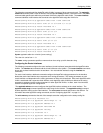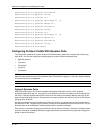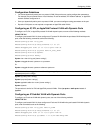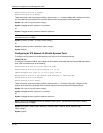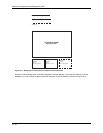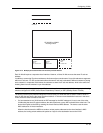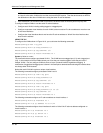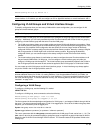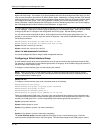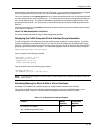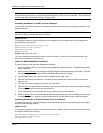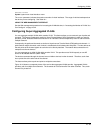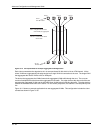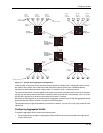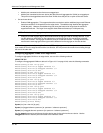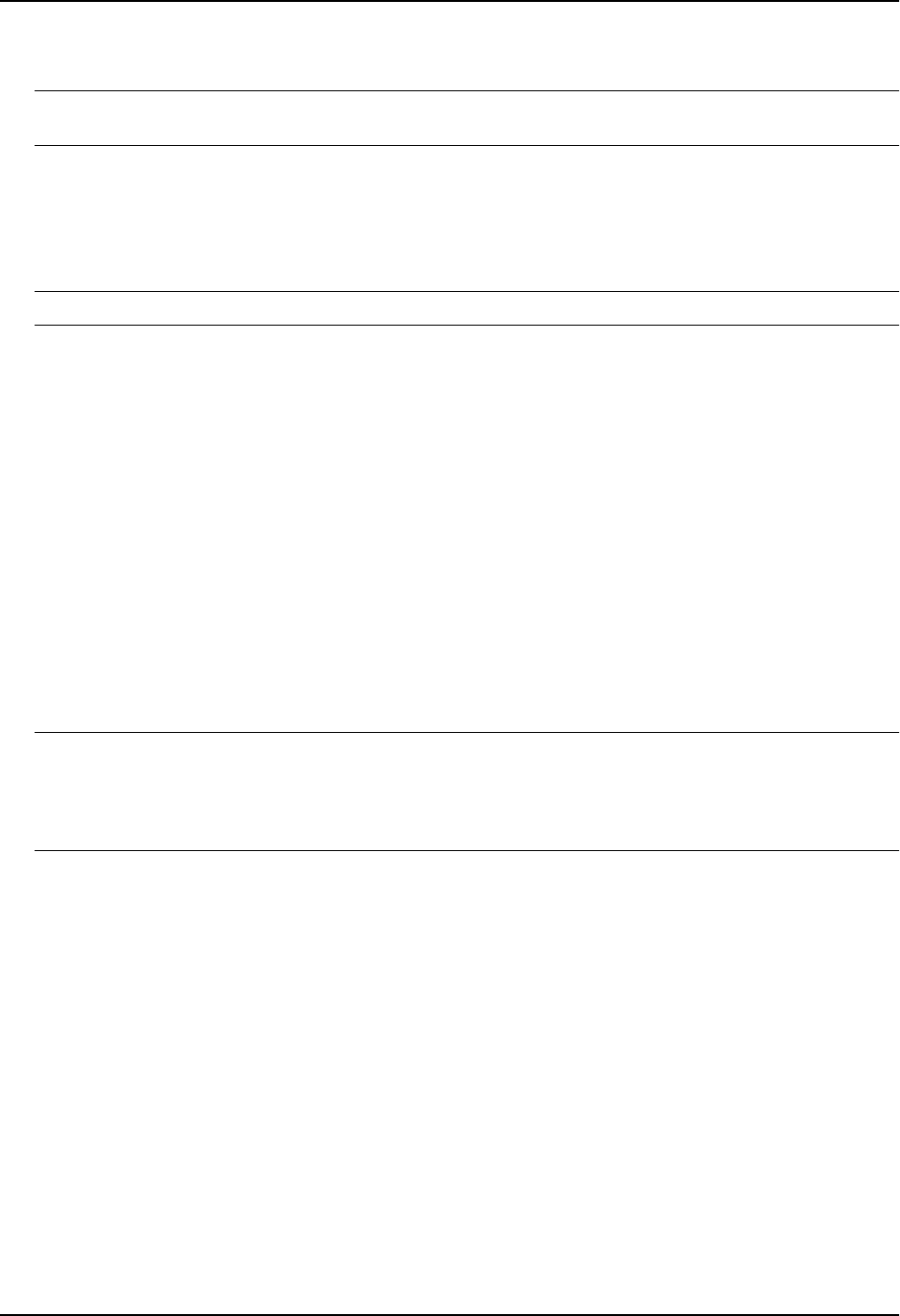
Configuring VLANs
HP9300(config-vif-3)# ip follow ve 1
NOTE: Since virtual interfaces 2 and 3 do not have their own IP sub-net addresses but instead are “following”
virtual interface 1’s IP address, you still can configure an IPX or AppleTalk interface on virtual interfaces 2 and 3.
Configuring VLAN Groups and Virtual Interface Groups
To simplify configuration when you have many VLANs with the same configuration, you can configure VLAN
groups and virtual interface groups.
NOTE: VLAN groups and virtual interface groups are supported only on the chassis-based routing switches.
When you create a VLAN group, the VLAN parameters you configure for the group apply to all the VLANs within
the group. Additionally, you can easily associate the same IP sub-net interface with all the VLANs in a group by
configuring a virtual interface group with the same ID as the VLAN group.
• The VLAN group feature allows you to create multiple port-based VLANs with identical port members. Since
the member ports are shared by all the VLANs within the group, you must add the ports as tagged ports. This
feature not only simplifies VLAN configuration but also allows you to have a large number of identically
configured VLANs in a startup-config file on the device’s flash memory module. Normally, a startup-config file
with a large number of VLANs might not fit on the flash memory module. By grouping the identically
configured VLANs, you can conserve space in the startup-config file so that it fits on the flash memory
module.
• The virtual interface group feature is useful when you want to configure the same IP sub-net address on all
the port-based VLANs within a VLAN group. You can configure a virtual interface group only after you
configure a VLAN group with the same ID. The virtual interface group automatically applies to the VLANs in
the VLAN group that has the same ID and cannot be applied to other VLAN groups or to individual VLANs.
You can create up to 32 VLAN groups and 32 virtual interface groups. A virtual interface group always applies
only to the VLANs in the VLAN group with the same ID.
NOTE: Depending on the size of the VLAN ID range you want to use for the VLAN group, you might need to
allocate additional memory for VLANs. On routing switches, if you allocate additional memory for VLANs, you
also need to allocate the same amount of memory for virtual interfaces. This is true regardless of whether you use
the virtual interface groups. To allocate additional memory, see “Allocating Memory for More VLANs or Virtual
Interfaces” on page 16-41.
Configuring a VLAN Group
To configure a VLAN group, use the following CLI method.
USING THE CLI
To configure a VLAN group, enter commands such as the following:
HP9300(config)# vlan-group 1 vlan 2 to 1000
HP9300(config-vlan-group-1)# tagged 1/1 to 1/2
The first command in this example begins configuration for VLAN group 1, and assigns VLANs 2 through 1000 to
the group. The second command adds ports 1/1 and 1/2 as tagged ports. Since all the VLANs in the group share
the ports, you must add the ports as tagged ports.
Syntax: vlan-group <num> vlan <vlan-id> to <vlan-id>
Syntax: tagged ethernet <portnum> [to <portnum> | ethernet <portnum>]
The <num> parameter with the vlan-group command specifies the VLAN group ID and can be from 1 – 32. The
vlan <vlan-id> to <vlan-id> parameters specify a contiguous range (a range with no gaps) of individual VLAN IDs.
Specify the low VLAN ID first and the high VLAN ID second. The command adds all the specified VLANs to the
VLAN group.
16 - 39