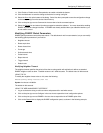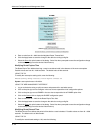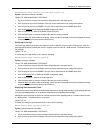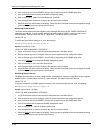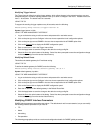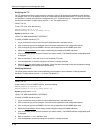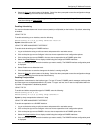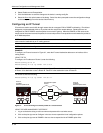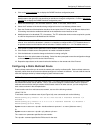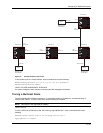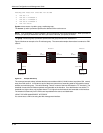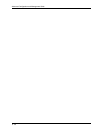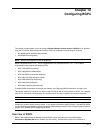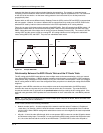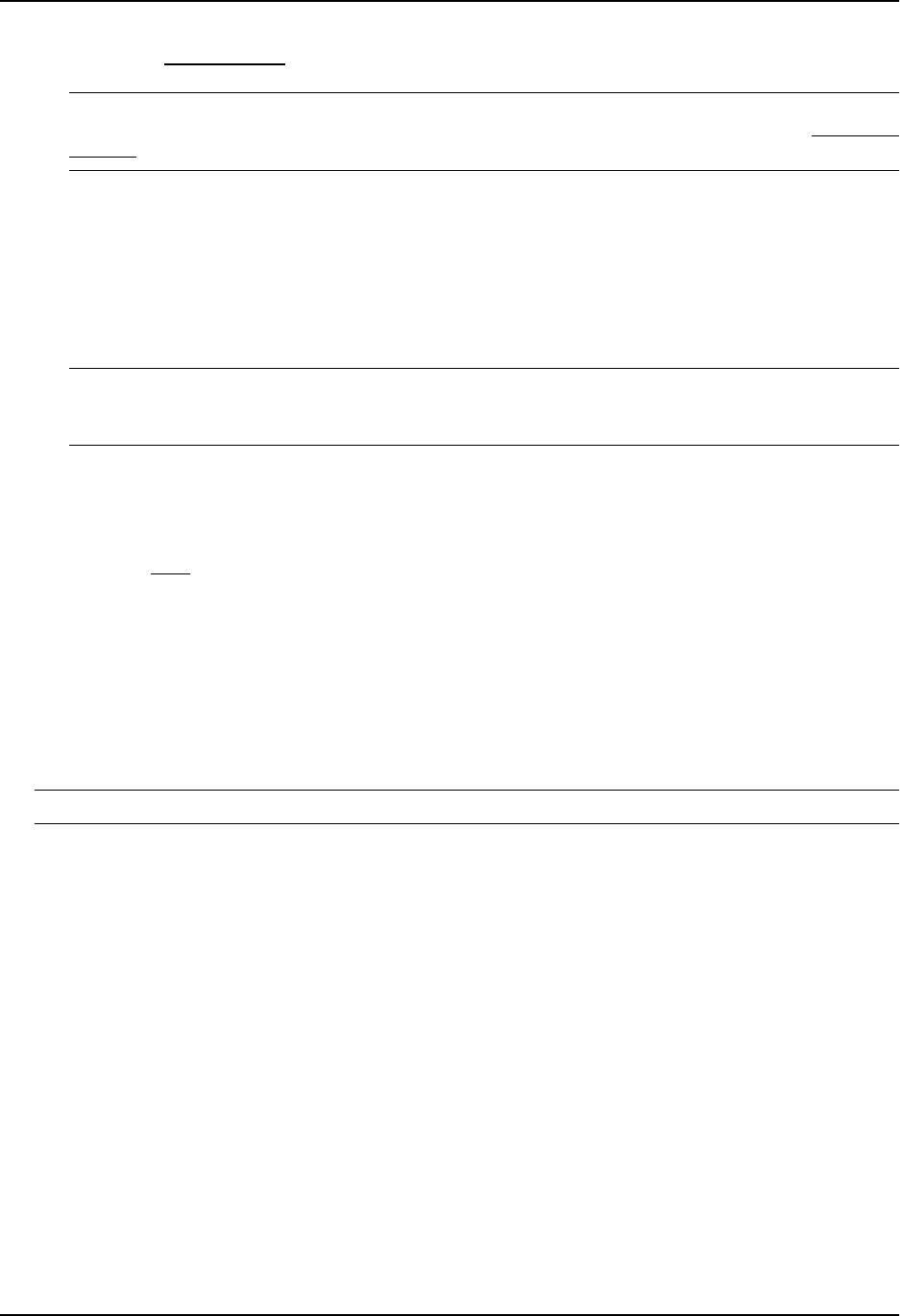
Configuring IP Multicast Protocols
4. Click on the Virtual Interface
link to display the DVMRP Interface configuration panel.
NOTE: If the device already has DVMRP interfaces, a table listing the interfaces is displayed. Click the
Modify button to the right of the row describing an interface to change its configuration, or click the Add Virtual
Interface link to display the DVMRP Interface configuration panel.
5. Select the interface type. You can select Subnet or Tunnel. In this case, select Tunnel.
6. Select the IP address of the interface being configured from the Local Address pulldown menu.
7. Enter the IP address of the destination interface, the end point of the IP Tunnel, in the Remote Address field.
IP tunneling must also be enabled and defined on the destination router interface as well.
8. Modify the time to live threshold (TTL) if necessary. The TTL defines the minimum value required in a packet
in order for the packet to be forwarded out the interface.
NOTE: For example, if the TTL for an interface is set at 10, it means that only those packets with a TTL
value of 10 or more will be forwarded. Likewise, if an interface is configured with a TTL Threshold value of 1,
all packets received on that interface will be forwarded. Possible values are 1 – 64. The default value is 1.
9. Click Enable or Disable next to Advertise Local to enable or disable the feature.
10. Click Enable or Disable next to Encapsulation to enable or disable the feature.
11. Click the Add button to save the change to the device’s running-config file.
12. Select the Save
link at the bottom of the dialog. Select Yes when prompted to save the configuration change
to the startup-config file on the device’s flash memory.
13. Repeat the steps above on the router that has the interface on the remote end of the IP tunnel.
Configuring a Static Multicast Route
Static multicast routes allow you to control the network path used by multicast traffic. Static multicast routes are
especially useful when the unicast and multicast topologies of a network are different. You can avoid the need to
make the topologies similar by instead configuring static multicast routes.
NOTE: This feature is not supported for DVMRP.
You can configure more than one static multicast route. The routing switch always uses the most specific route
that matches a multicast source address. Thus, if you want to configure a multicast static route for a specific
multicast source and also configure another multicast static route for all other sources, you can configure two
static routes as shown in the examples below.
To add a static route for a multicast source network, use one of the following methods.
USING THE CLI
To add static routes to multicast router A (see Figure 9.8), enter commands such as the following:
HP9300(config)# ip mroute 1 207.95.10.0 255.255.255.0 interface ethernet 1/2
distance 1
HP9300(config)# ip mroute 2 0.0.0.0 0.0.0.0 interface ethernet 2/3 distance 1
HP9300(config)# write memory
Syntax: mroute <route-num> <ip-addr> interface ethernet <portnum> | ve <num> [distance <num>]
Or
Syntax: mroute <route-num> <ip-addr> rpf_address <rpf-num>
The <route-num> parameter specifies the route number.
The <ip-addr> command specifies the PIM source for the route.
9 - 51