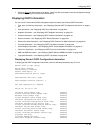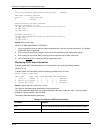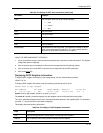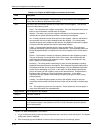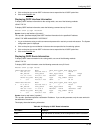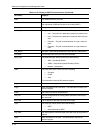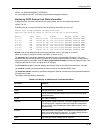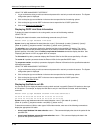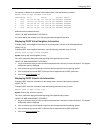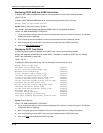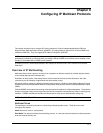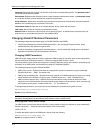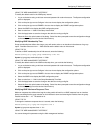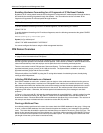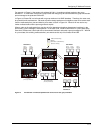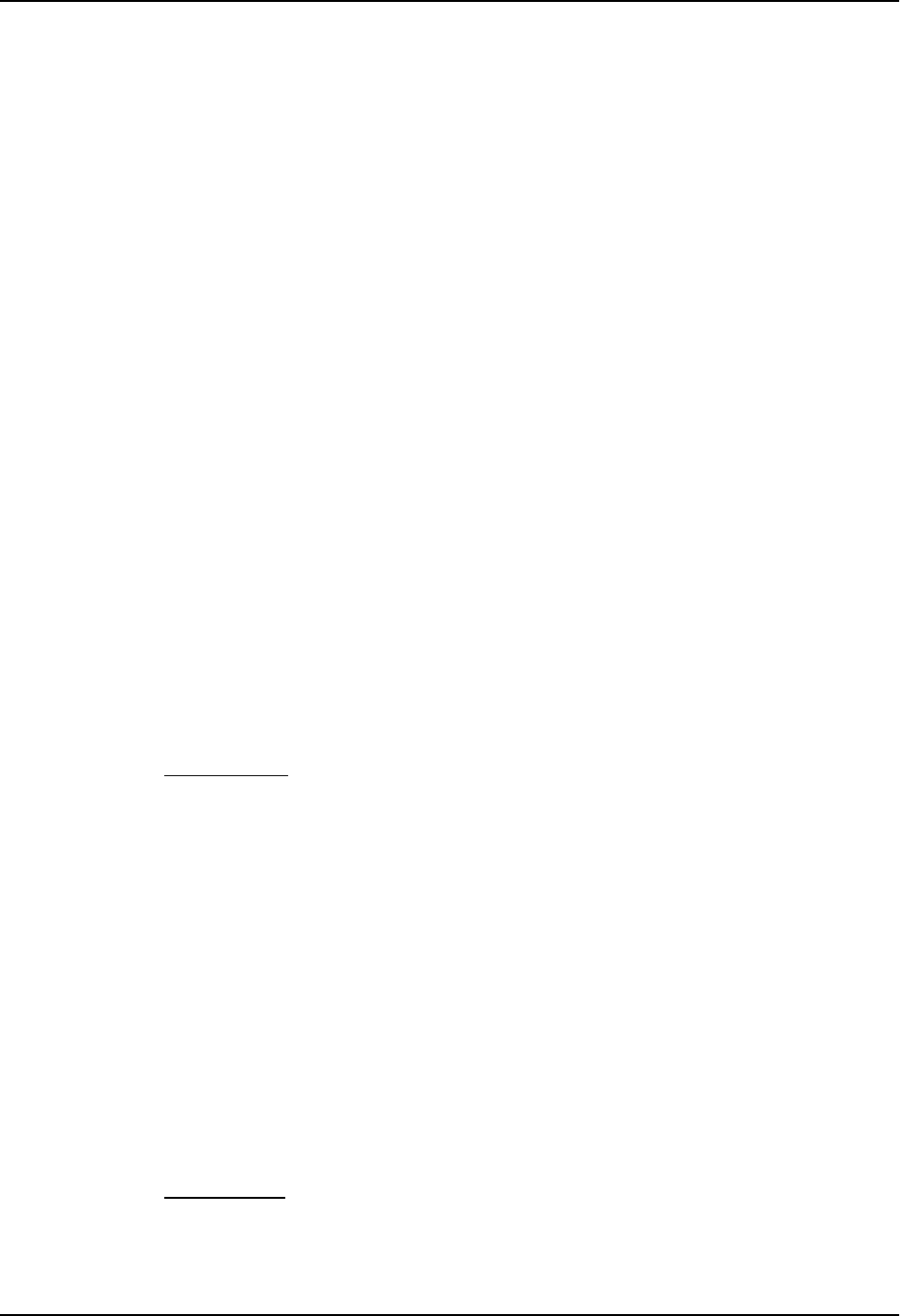
Configuring OSPF
For example, to determine an external LSA’s index number, enter the following command:
HP9300> show ip ospf external-link-state
Index Aging LS ID Router Seq(hex) Chksum
1 1332 130.132.81.208 130.130.130.241 80000002 000085ae
2 1325 130.132.116.192 130.130.130.241 80000002 0000a37d
3 1330 130.132.88.112 130.130.130.241 80000002 0000fb91
4 1333 130.132.75.48 130.130.130.241 80000002 00000ecc
5 1338 130.132.46.224 130.130.130.241 80000002 000067df
additional entries omitted for brevity...
USING THE WEB MANAGEMENT INTERFACE
You cannot display the contents of an LSA using the Web management interface.
Displaying OSPF Virtual Neighbor Information
To display OSPF virtual neighbor information for the routing switch, use one of the following methods.
USING THE CLI
To display OSPF virtual neighbor information, enter the following command at any CLI level:
HP9300> show ip ospf virtual-neighbor
Syntax: show ip ospf virtual-neighbor [<num>]
The <num> parameter displays the table beginning at the specified entry number.
USING THE WEB MANAGEMENT INTERFACE
1. Log on to the device using a valid user name and password for read-only or read-write access. The System
configuration panel is displayed.
2. Click on the plus sign next to Monitor in the tree view to expand the list of monitoring options.
3. Click on the plus sign next to OSPF in the tree view to expand the list of OSPF option links.
4. Click on the Virtual Neighbor
link.
Displaying OSPF Virtual Link Information
To display OSPF virtual link information for the routing switch, use one of the following methods.
USING THE CLI
To display OSPF virtual link information, enter the following command at any CLI level:
HP9300> show ip ospf virtual-link
Syntax: show ip ospf virtual-link [<num>]
The <num> parameter displays the table beginning at the specified entry number.
USING THE WEB MANAGEMENT INTERFACE
1. Log on to the device using a valid user name and password for read-only or read-write access. The System
configuration panel is displayed.
2. Click on the plus sign next to Monitor in the tree view to expand the list of monitoring options.
3. Click on the plus sign next to OSPF in the tree view to expand the list of OSPF option links.
4. Click on the Virtual Interface
link.
8 - 47