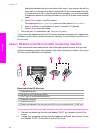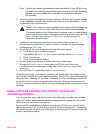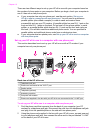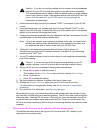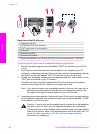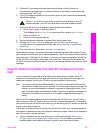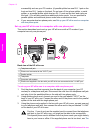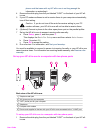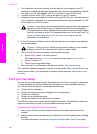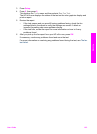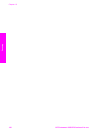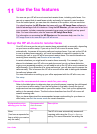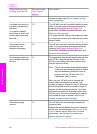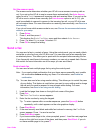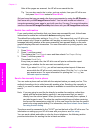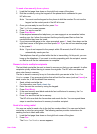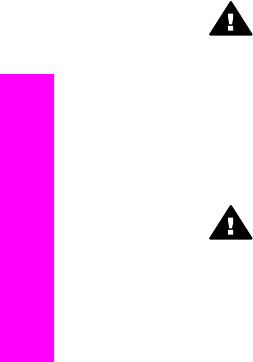
2 Find the phone cord that connects from the back of your computer (your PC
modem) to a telephone wall jack. Disconnect the cord from the telephone wall jack
and plug it into the port labeled "2-EXT" on the back of your HP all-in-one.
3 Connect a phone to the "OUT" port on the back of your PC modem.
4 Using the phone cord supplied in the box with your HP all-in-one, connect one end
to your telephone wall jack, then connect the other end to the port labeled "1-LINE"
on the back of your HP all-in-one.
Caution If you do not use the supplied cord to connect from the telephone
wall jack to your HP all-in-one, you might not be able to fax successfully.
This special phone cord is different from the phone cords you might already
have in your home or office. If the supplied phone cord is too short, see The
phone cord that came with my HP all-in-one is not long enough for
information on extending it.
5 If your PC modem software is set to receive faxes to your computer automatically,
turn off that setting.
Caution If you do not turn off the auto fax receive setting in your modem
software, your HP all-in-one will not be able to receive faxes.
6 Set up the HP all-in-one to answer incoming calls manually:
a Press Setup, press 4, and then press 3.
This displays the Basic Fax Setup menu and then selects Auto Answer.
b Press 2 to select Off.
c Press OK to accept the setting.
7 Run a fax test. For information, see the next section, Test your fax setup.
You must be available to respond in person to incoming fax calls, or your HP all-in-one
cannot receive faxes. For information on receiving faxes manually, see Receive a fax
manually.
Test your fax setup
You can test your fax setup to check the status of your HP all-in-one and to make sure
it is set up properly for faxing. Perform this test after you have completed setting up
your HP all-in-one for faxing. The test does the following:
● Checks the fax hardware
● Verifies that the phone cord is plugged into the correct port
● Checks for a dial tone
● Checks for an active phone line
● Checks the status of your phone line connection
The HP all-in-one prints a report with the results of the test. If the test fails, review the
report for information on how to fix the problem and rerun the test.
To test your fax setup from the control panel
1 Set up your HP all-in-one for faxing according to the setup instructions in this
chapter.
2 Make sure you have inserted the print cartridges and loaded paper before starting
the test.
For more information, see Replace the print cartridges and Load full-size paper.
Chapter 10
102 HP Photosmart 2600/2700 series all-in-one
Fax setup