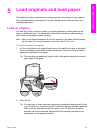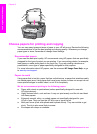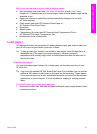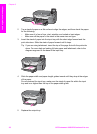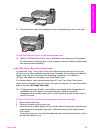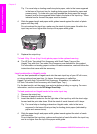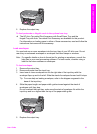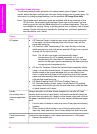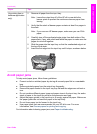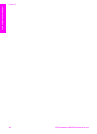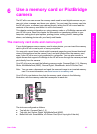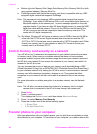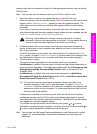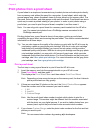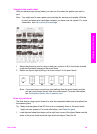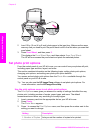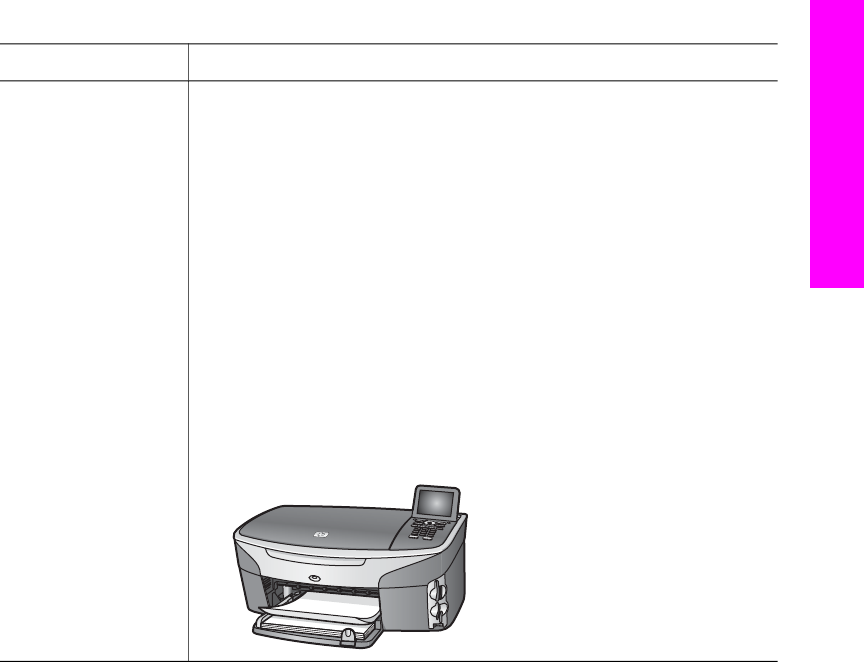
Paper Tips
(for printing from a
software application
only)
2 Remove all paper from the input tray.
Note Leave the output tray off of the HP all-in-one while the
banner prints to prevent the continuous banner paper from
tearing.
3 Verify that the stack of banner paper contains at least five pages in
the stack.
Note If you use non-HP banner paper, make sure you use 20-lb.
paper.
4 Carefully tear off the perforated edge strips from both sides of the
paper stack, if any, and unfold and refold the paper to make sure the
pages do not stick together.
5 Slide the paper into the input tray so that the unattached edge is at
the top of the stack.
6 Insert the first edge into the input tray until it stops, as shown below.
Avoid paper jams
To help avoid paper jams, follow these guidelines:
● Prevent curled or wrinkled paper by storing all unused paper flat in a resealable
bag.
● Remove printed papers from the output tray frequently.
● Ensure that paper loaded in the input tray lays flat and the edges are not bent or
torn.
● Do not combine different paper types and paper sizes in the input tray; the entire
stack of paper in the input tray must be the same size and type.
● Adjust the paper guides in the input tray to fit snugly against all paper. Make sure
the paper guides do not bend the paper in the input tray.
● Do not force paper too far forward in the input tray.
● Use paper types that are recommended for your HP all-in-one. For more
information, see Choose papers for printing and copying.
For information about clearing paper jams, see Paper troubleshooting.
(continued)
User Guide 43
Load originals and load paper