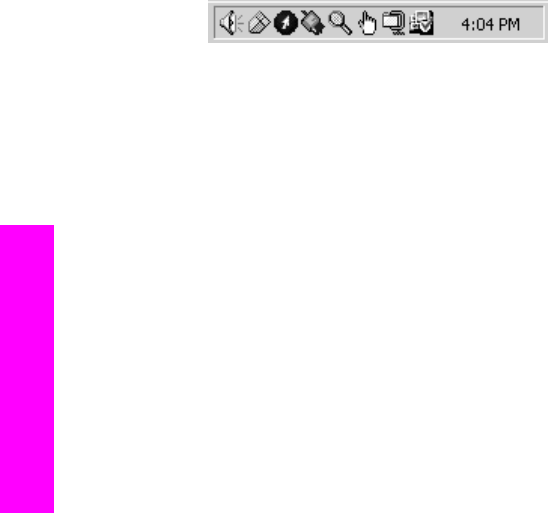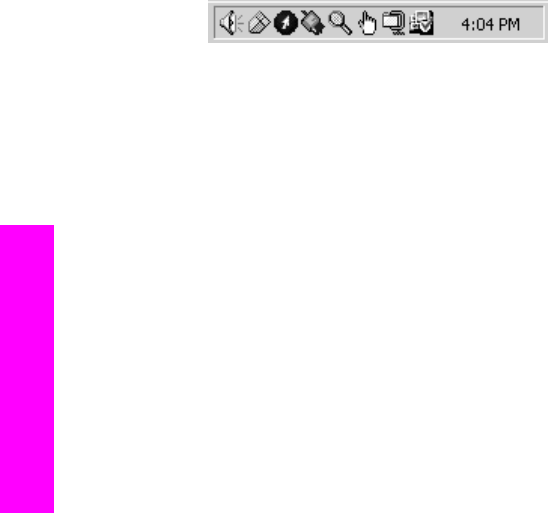
Solution
Launch the fax wizard as follows:
1 Start the HP Director. For more information, see the onscreen HP Image
Zone Help that came with your software.
2 Click the Settings menu, select Fax Settings and Setup, then select Fax
Setup Wizard.
The registration screen does not appear
Solution
➔
In Windows, you can access the registration screen from the Windows taskbar
by clicking Start, pointing to Programs or All Programs (XP), Hewlett-
Packard, HP Photosmart 2600/2700 series all-in-one, and then clicking
Sign up now.
The Digital Imaging Monitor does not appear in the system tray
Solution
If the Digital Imaging Monitor does not appear in the system tray, start the
HP Director to check whether or not essential icons are there. For more
information about starting the HP Director, see the onscreen HP Image Zone Help
that came with your software.
For more information about missing essential icons in the HP Director, see Some
of the icons are missing in the HP Director.
The system tray normally appears in the lower-right corner of the desktop.
Uninstall and reinstall the software
If your installation is incomplete, or if you connected the USB cable to the computer
before prompted by the software installation screen, you might need to uninstall and
then reinstall the software. Do not simply delete the HP all-in-one program files from
your hard drive. Make sure to remove them properly using the uninstall utility provided
in the HP all-in-one program group.
A reinstall can take from 20 to 40 minutes for both Windows and Macintosh computers.
There are three methods to uninstall the software on a Windows computer.
To uninstall from a Windows computer, method 1
1 Disconnect your HP all-in-one from your computer. Do not connect the HP all-in-
one to your computer until after you have reinstalled the software.
2 Press the On button to turn off the HP all-in-one.
3 On the Windows taskbar, click Start, Start Programs or All Programs (XP),
Hewlett-Packard, HP Photosmart 2600/2700 series all-in-one, uninstall
software.
4 Follow the onscreen instructions.
5 If you are asked whether you would like to remove shared files, click No.
Other programs that use these files might not work properly if the files are deleted.
Chapter 16
178 HP Photosmart 2600/2700 series all-in-one
Troubleshooting information