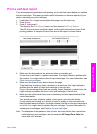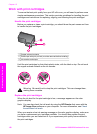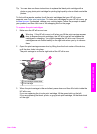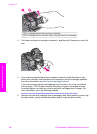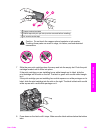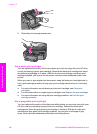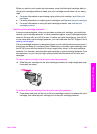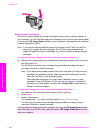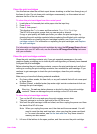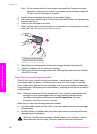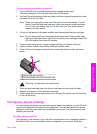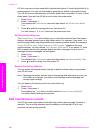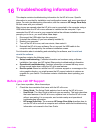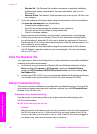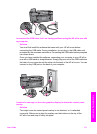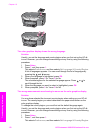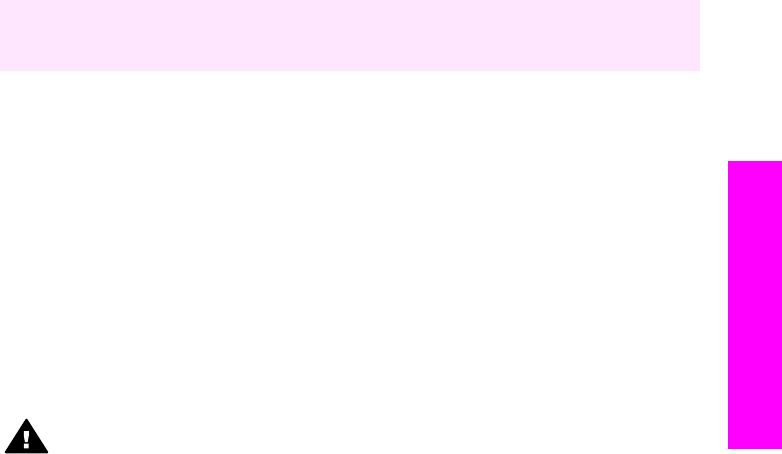
Clean the print cartridges
Use this feature when the self-test report shows streaking or white lines through any of
the lines of color. Do not clean print cartridges unnecessarily, as this wastes ink and
shortens the life of the ink nozzles.
To clean the print cartridges from the control panel
1 Load letter or A4 unused plain white paper into the input tray.
2 Press Setup.
3 Press 6, then press 1.
This displays the Tools menu and then selects Clean Print Cartridge.
The HP all-in-one prints a page that you can recycle or discard.
If copy or print quality still seem poor after you clean the print cartridges, try
cleaning the print cartridge contacts before replacing the affected print cartridge.
For information on cleaning the print cartridge contacts, see Clean the print
cartridge contacts. For information on replacing the print cartridges, see Replace
the print cartridges.
For information on cleaning the print cartridges by using the HP Image Zone software
that came with your HP all-in-one, see the onscreen HP Image Zone Help that came
with your software.
Clean the print cartridge contacts
Clean the print cartridge contacts only if you get repeated messages on the color
graphics display prompting you to check a print cartridge after you already have cleaned
or aligned the print cartridges.
Before cleaning the print cartridge contacts, remove the print cartridge and verify that
nothing is covering the print cartridge contacts, then reinstall the print cartridge. If you
continue to get messages to check the print cartridges, clean the print cartridge
contacts.
Make sure you have the following materials available:
● Dry foam rubber swabs, lint-free cloth, or any soft material that will not come apart
or leave fibers.
● Distilled, filtered, or bottled water (tap water might contain contaminants that can
damage the print cartridges).
Warning Do not use platen cleaners or alcohol to clean the print cartridge
contacts. These can damage the print cartridge or the HP all-in-one.
To clean the print cartridge contacts
1 Turn on the HP all-in-one and open the print-carriage access door.
The print carriage is on the far right side of the HP all-in-one.
2 Wait until the print carriage is idle and silent, and then unplug the power cord from
the back of the HP all-in-one.
Note When you unplug the power cord, the date and time are erased. You will
need to reset the date and time later, when you plug the power cord back
in. For more information, see Set the date and time. Any faxes stored in
memory are also erased.
3 Lift one of the latches to the open position, and then remove the print cartridge.
User Guide 165
Maintain your HP all-in-one