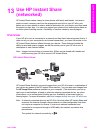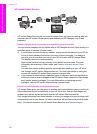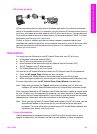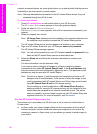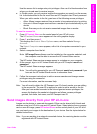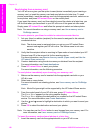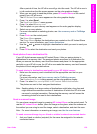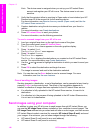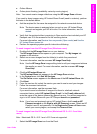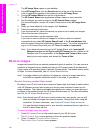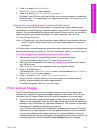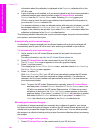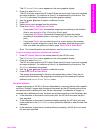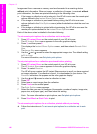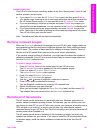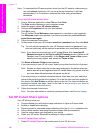● Online Albums
● Online photo finishing (availability varies by country/region)
Note You cannot receive image collections using the HP Image Zone software.
If you want to share images using HP Instant Share E-mail (send to a device), perform
the tasks in the bullets below:
● Ask the recipient for the name he assigned to his network-connected device.
Note The device name is assigned when you set up your HP Instant Share
account and register your HP all-in-one. For more information, see Get
started.
● Verify that the recipient either is receiving in Open mode or has included your HP
Passport user ID in the access list for the receiving device.
For more information, see Receive from any sender (Open mode) and Use the
HP Instant Share access list.
● Perform the operating system specific instructions following.
To send images from the HP Image Zone (Windows users)
1 Double-click the HP Image Zone icon on your desktop.
The HP Image Zone window opens on your computer. The My Images tab
appears in the window.
2 Select one or more images from the folder(s) in which they are stored.
For more information, see the onscreen HP Image Zone Help.
Note Use the HP Image Zone image editing tools to edit your images and achieve
the results you want. For more information, see the onscreen HP Image
Zone Help.
3 Click the HP Instant Share tab.
The HP Instant Share tab appears in the HP Image Zone window.
4 In the Control area, click See All Services.
The Go Online screen appears in the Work area of the HP Instant Share tab.
5 Click Next.
6 From the services list, select the service you want to use to send your images.
7 Follow the onscreen instructions.
For more information, see the onscreen Help.
If you want to send a collection of images to a friend or relative's network-
connected device, select HP Instant Share E-mail. In the E-mail address field
enter the name of the device followed by @send.hp.com. You will be prompted to
sign in to HP Instant Share with your HP Passport userid and password.
Note If you have not previously set up HP Instant Share, click I need an HP
Passport account on the Sign in with HP Passport screen. Obtain an HP
Passport user ID and password. At the Region and Terms of Use screen,
select your country/region, and accept the Terms of Use.
To send images from the HP Image Zone (Macintosh OS X v10.1.5 and later
users)
Note Macintosh OS X v10.2.1 and v10.2.2 are not supported.
1 Select the HP Image Zone icon from the Dock.
User Guide 141
Use HP Instant Share (networked)