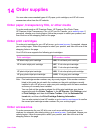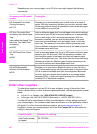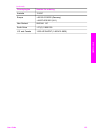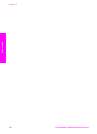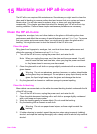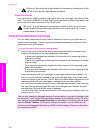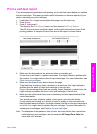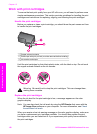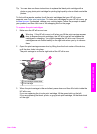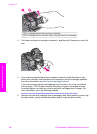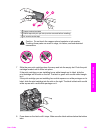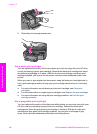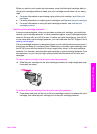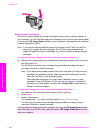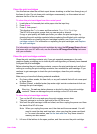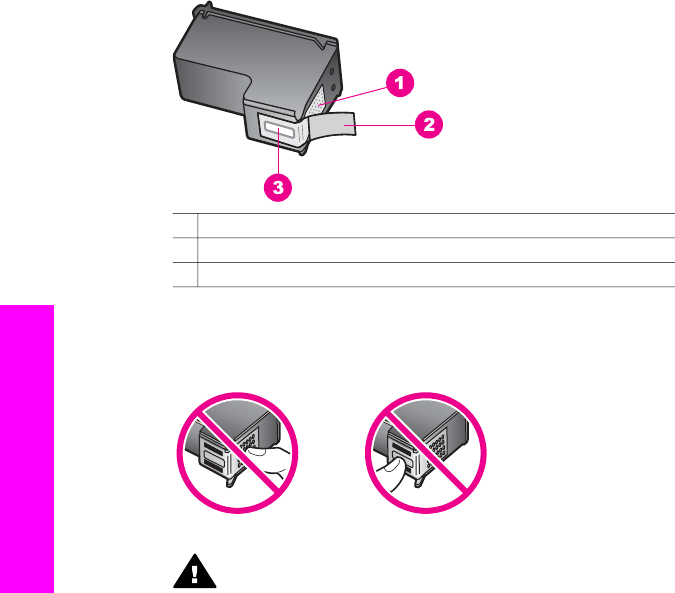
Work with print cartridges
To ensure the best print quality from your HP all-in-one, you will need to perform some
simple maintenance procedures. This section provides guidelines for handling the print
cartridges and instructions for replacing, aligning, and cleaning the print cartridges.
Handle the print cartridges
Before you replace or clean a print cartridge, you should know the part names and how
to handle the print cartridges.
1 Copper-colored contacts
2 Plastic tape with pink pull tab (must be removed before installing)
3 Ink nozzles under tape
Hold the print cartridges by their black plastic sides, with the label on top. Do not touch
the copper-colored contacts or the ink nozzles.
Warning Be careful not to drop the print cartridges. This can damage them,
making them unusable.
Replace the print cartridges
When the ink level for the print cartridge is low, a message appears on the color
graphics display.
Note You can also check the ink levels by using the HP Director that came with the
HP Image Zone software on your computer. For more information, see Check
the estimated ink levels.
When you receive a low-ink warning message on the color graphics display, make sure
you have a replacement print cartridge available. You should also replace the print
cartridges when you see faded text or if you experience print quality issues related to
the print cartridges.
Chapter 15
158 HP Photosmart 2600/2700 series all-in-one
Maintain your HP all-in-one