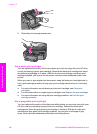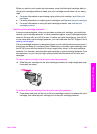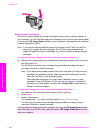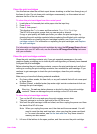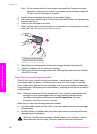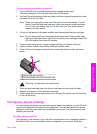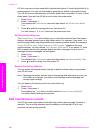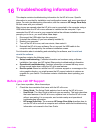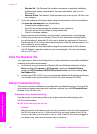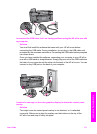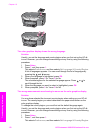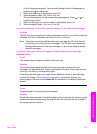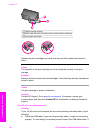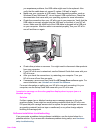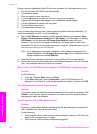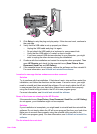– Readme file: The Readme file contains information on possible installation
problems and system requirements. For more information, see View the
Readme file.
– Network Guide: The Network Guide explains how to set up your HP all-in-one
on a network.
2 If you are unable to solve the problem using the information in the documentation,
visit www.hp.com/support to do the following:
– Access online support pages.
– Send HP an e-mail message for answers to your questions.
– Connect with an HP technician by using online chat.
– Check for software updates.
Support options and availability vary by product, country/region, and language.
3 Contact your local point of purchase. If the HP all-in-one has a hardware failure,
you will be asked to bring the HP all-in-one to where you purchased it. Service is
free during the HP all-in-one limited warranty period. After the warranty period, you
will be quoted a service charge.
4 If you are unable to solve the problem using the onscreen Help or HP websites,
call HP Support using the number for your country/region. For more information,
see Get HP support.
View the Readme file
You might want to refer to the Readme file for more information on possible installation
problems and system requirements.
● In Windows, you can access the Readme file from Windows taskbar by clicking
Start, pointing to Programs or All Programs, pointing to Hewlett-Packard,
pointing to HP Photosmart 2600/2700 series all-in-one, and then clicking View
the Readme File.
● In Macintosh OS 9 or OS X, you can access the Readme file by double-clicking the
icon located in the top-level folder of the HP all-in-one software CD-ROM.
Setup troubleshooting
This section includes installation and configuration troubleshooting tips for some of the
most common issues associated with hardware, software, fax, and HP Instant Share
features of the HP all-in-one.
Hardware setup troubleshooting
Use this section to solve any problems you might encounter while setting up the
HP all-in-one hardware.
My HP all-in-one does not turn on
Solution
Make sure each of the power cords is firmly connected, and wait a few seconds for
the HP all-in-one to turn on. If this is the first time you have turned on the HP all-
in-one, it can take up to a minute to turn on. Also, if the HP all-in-one is plugged in
to a power strip, make sure the power strip is turned on.
Chapter 16
170 HP Photosmart 2600/2700 series all-in-one
Troubleshooting information