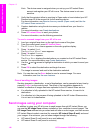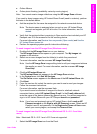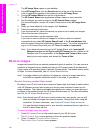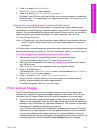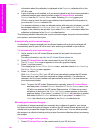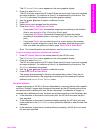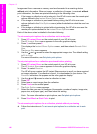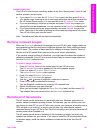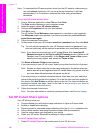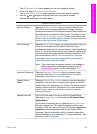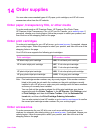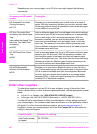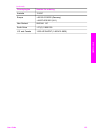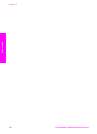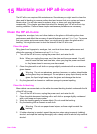Note To download the HP remote printer driver from the HP website, make sure you
use a broadband connection. Do not use a dial-up connection. It will take
approximately 3 to 5 minutes to download the driver using a broadband
connection.
To use the HP remote printer driver
1 From a Windows application, select File and then Print.
The Print window appears on your computer screen.
2 Select the printer named HP remote printers.
3 Click printer Properties and set your print options.
4 Click OK to print.
The HP Instant Share Welcome screen appears in a window on your computer.
The Welcome screen only appears if you have not previously selected Do not
show this screen again.
5 Follow the onscreen instructions.
6 At the prompt, enter your HP Passport userid and password, and then click Next.
Tip You will only be prompted for your HP Passport userid and password if you
have not previously set the service to remember your userid and password.
Note If you have not previously set up HP Instant Share, click I need an HP
Passport account on the Sign in with HP Passport screen. Obtain an HP
Passport user ID and password. At the Region and Terms of Use screen,
select your country/region, and accept the Terms of Use.
The Select a Remote Printer screen appears.
7 If you are printing to your HP all-in-one, select your printer from the list of printers.
Note Printers are listed using the unique name assigned to the device when the
device was set up and registered with HP Instant Share. Any printer to which
you have been allowed access will appear on the list.
If you are printing to a network-connected device other than your own, select the
name of the printer from the list of printers. If it is the first time you have printed to
the device, click Add Printer to add the device to the list. For more information on
sending to a device, see steps 1 and 2 in the task To send a photo to your friend or
relative's network-connected device.
8 Follow the onscreen instructions.
Note For more information on receiving remote print jobs, see Receive images.
Set HP Instant Share options
Your HP all-in-one lets you:
● Choose whether you will receive image collections in Open or Private mode
● Enable or disable auto checking
● Remove printed or unwanted image collections from the Received collections list
● Add or delete senders and assign access privileges from the access list
● View the unique name you assigned to your device
● Reset your HP Instant Share device settings to factory defaults
To set HP Instant Share options
1 Press HP Instant Share on the control panel of your HP all-in-one.
Chapter 13
148 HP Photosmart 2600/2700 series all-in-one
Use HP Instant Share (networked)