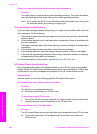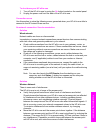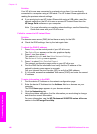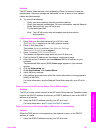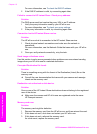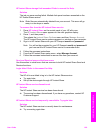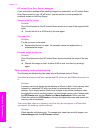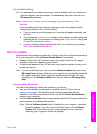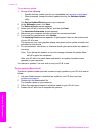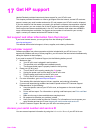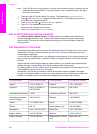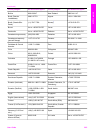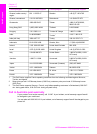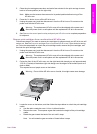To use device update
1 Do one of the following:
– Double-click the update .exe file you downloaded from www.hp.com/support.
– When prompted, accept the device update found by the Software Update
utility.
The Device Update Wizard opens on your computer.
2 At the Welcome screen, click Next.
The Select a Device screen appears.
3 Select your HP all-in-one from the list, and then click Next.
The Important Information screen appears.
4 Make sure your computer and device meet the requirements listed.
5 If you meet the requirements, click Update.
The Updating Device screen appears. A light begins to flash on the control panel
of your HP all-in-one.
The screen on your color graphics display turns green as the update is loaded and
extracted to your device.
6 Do not disconnect, shut down, or otherwise disturb your device while the update is
occurring.
Note If you disrupt the update, or an error message indicates the update failed,
call HP support for assistance.
After your HP all-in-one shuts down and restarts, an update complete screen
appears on your computer
Your device is updated. It is now safe to use your HP all-in-one.
Device update (Macintosh)
The device update installer provides a means to apply updates to your HP all-in-one as
follows:
1 Use your Web browser to download an update for your HP all-in-one from
www.hp.com/support.
2 Double-click the downloaded file.
The installer opens on your computer.
3 Follow the onscreen prompts to install the update to your HP all-in-one.
4 Restart the HP all-in-one to complete the process.
Chapter 16
202 HP Photosmart 2600/2700 series all-in-one
Troubleshooting information