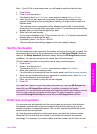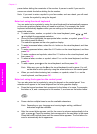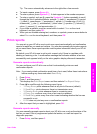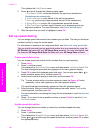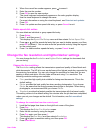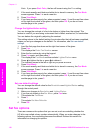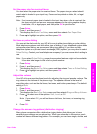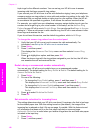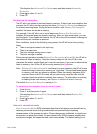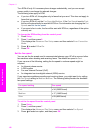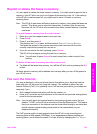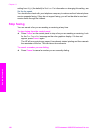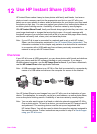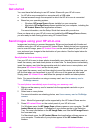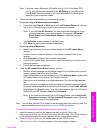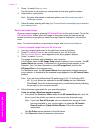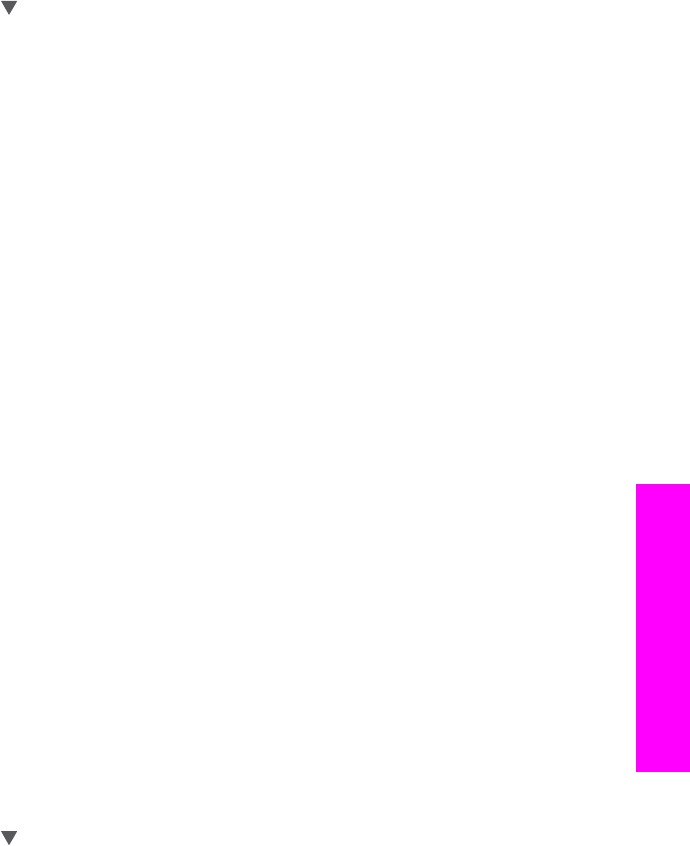
This displays the Advanced Fax Setup menu and then selects Automatic
Reduction.
3 Press
to select Off or On.
4 Press OK.
Set backup fax reception
The HP all-in-one stores all received faxes in memory. If there is an error condition that
prevents the HP all-in-one from printing the faxes, Backup Fax Reception allows you
to continue receiving faxes. During the error condition, with Backup Fax Reception
enabled, the faxes are stored in memory.
For example, if the HP all-in-one is out of paper and Backup Fax Reception is
enabled, all received faxes are stored in memory. After you load more paper, you can
print the faxes. If you disable this feature, the HP all-in-one will not answer incoming fax
calls until the error condition is resolved.
Error conditions, such as the following, may prevent the HP all-in-one from printing
faxes:
● There is no paper loaded in the input tray
● There is a paper jam
● The print-carriage access door is open
● The print carriage is stalled
During normal operation (whether Backup Fax Reception is On or Off), the HP all-in-
one stores all faxes in memory. After the memory becomes full, the HP all-in-one
overwrites the oldest, printed faxes as it receives new faxes. If you want to delete all the
faxes in memory, turn off the HP all-in-one by pressing the On button.
Note If Backup Fax Reception is On and there is an error condition, the HP all-in-one
stores the faxes it receives in memory as "unprinted." All unprinted faxes remain
in memory until they are printed or deleted. When the memory becomes full of
unprinted faxes, the HP all-in-one will not receive any more fax calls until the
unprinted faxes are printed or deleted from memory. For information on printing
or deleting faxes from memory, see Reprint or delete the faxes in memory.
The default Backup Fax Reception setting is On.
To set backup fax reception from the control panel
1 Press Setup.
2 Press 5, and then press 5 again.
This displays the Advanced Fax Setup menu and then selects Backup Fax
Reception.
3 Press
to select On or Off.
4 Press OK.
Use error correction mode
Error Correction Mode (ECM) eliminates data that is lost due to poor phone lines by
detecting errors that occur during transmission and automatically requesting
retransmission of the erroneous portion. Phone charges are unaffected, or might even
be reduced, on good phone lines. On poor phone lines, ECM increases sending time
and phone charges, but sends the data much more reliably. The default setting is on.
User Guide 121
Use the fax features