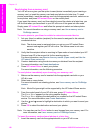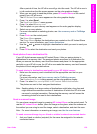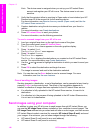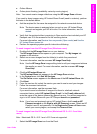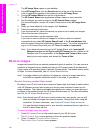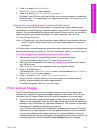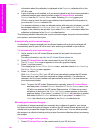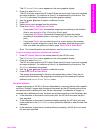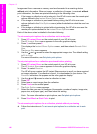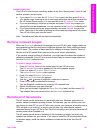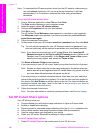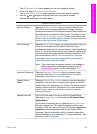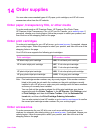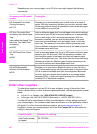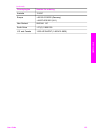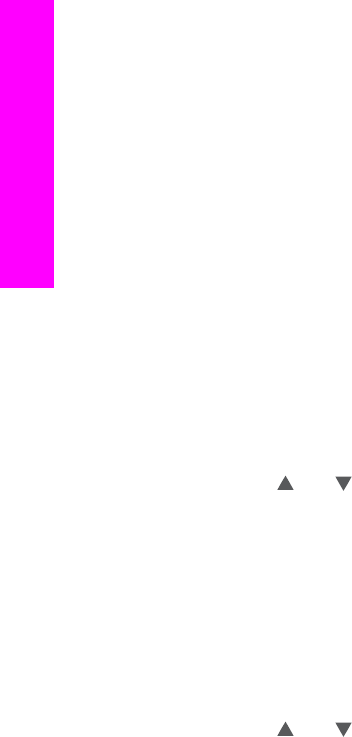
Images sent from a camera or memory card are forwarded to a receiving device
without print information. When an image, or collection of images, is received without
print information, the items are printed according to the following rules:
● If the image or collection is set to auto print, the HP all-in-one uses the remote print
options defined in the Instant Share Options menu.
● If the image or collection is previewed before printing, the HP all-in-one uses
options defined in the Print Options menu (either the defaults or what the user has
selected).
● If the image or collection is printed without previewing, the HP all-in-one uses the
remote print options defined in the Instant Share Options menu.
Each of the above rules is detailed in the tasks following.
To set remote print options for a collection set to auto print
1 Press HP Instant Share on the control panel of your HP all-in-one.
The HP Instant Share menu appears on the color graphics display.
2 Press 3, and then press 6.
This displays the Instant Share Options menu, and then selects Remote Print
Size.
The Image Size menu appears.
3 Use the
and arrows to select the appropriate image size. The default setting
is Fit to Page.
For more information, see Set photo print options.
To set print options for a collection previewed before printing
1 Press HP Instant Share on the control panel of your HP all-in-one.
The HP Instant Share menu appears on the color graphics display.
2 Press 2 to select Receive.
The HP all-in-one queries the HP Instant Share service to see if you have received
an image collection. If a collection is found, it is downloaded to your device. The
Received collections list appears on the color graphics display.
3 Use the
and arrows to select a collection to view.
4 Press OK.
5 Select one or more images from the collection.
6 Press Photo on the control panel.
The Print Options menu appears.
7 Select the item you want to configure (for example: number of copies, image size,
paper size, and paper type), and then select the setting.
Note For more information on print options, see Set photo print options.
8 Press Start Black or Start Color to print.
To set remote print options for a collection printed without previewing
➔
Follow the instructions in To set remote print options for a collection set to auto
print.
Chapter 13
146 HP Photosmart 2600/2700 series all-in-one
Use HP Instant Share (networked)