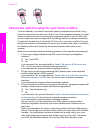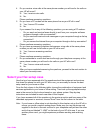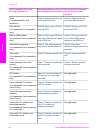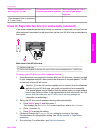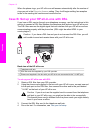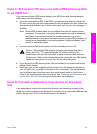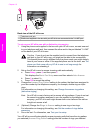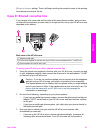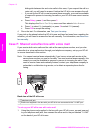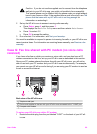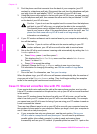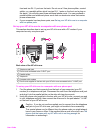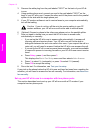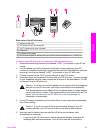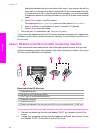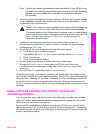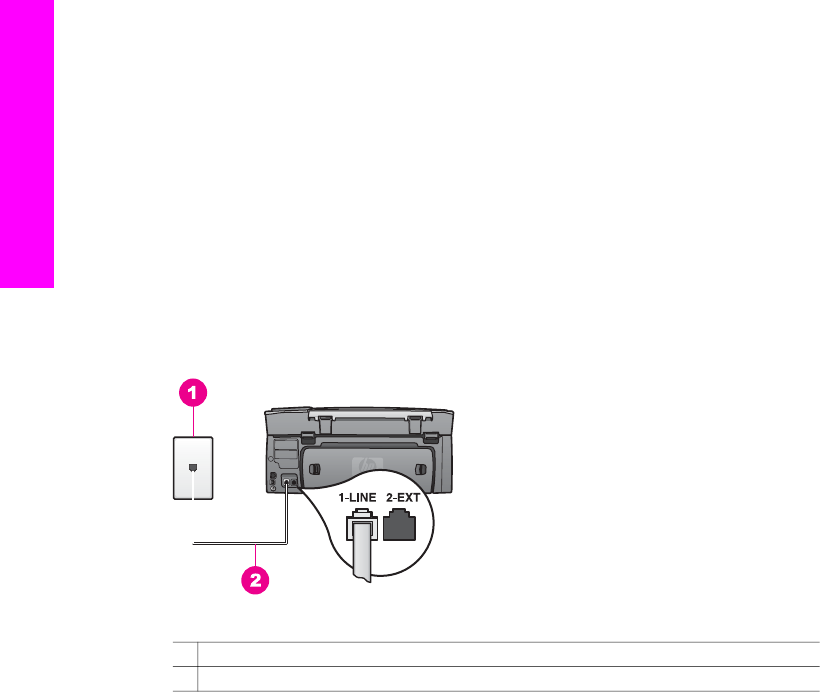
distinguish between fax and voice calls in this case; if you suspect the call is a
voice call, you will need to answer it before the HP all-in-one answers the call.
– If you set up the HP all-in-one to answer faxes manually, you must be available
to respond in person to incoming fax calls or your HP all-in-one cannot receive
faxes.
a Press Setup, press 4, and then press 3.
This displays the Basic Fax Setup menu and then selects Auto Answer.
b Press 1 to select On (automatic), or press 2 to select Off (manual).
c Press OK to accept the setting.
4 Run a fax test. For information, see Test your fax setup.
If you pick up the phone before the HP all-in-one and hear fax tones from a sending fax
machine, you will need to answer the fax call manually. For information, see Receive a
fax manually.
Case F: Shared voice/fax line with voice mail
If you receive both voice calls and fax calls at the same phone number, and you also
subscribe to a voice mail service through your telephone company, set up your HP all-
in-one as described in this section.
Note You cannot receive faxes automatically if you have a voice mail service at the
same phone number you use for fax calls. You must receive faxes manually; this
means you must be available to respond in person to incoming fax calls. If you
want to receive faxes automatically instead, contact your telephone company to
subscribe to a distinctive ring service, or to obtain a separate phone line for
faxing.
Back view of the HP all-in-one
1 Telephone wall jack
2 Phone cord supplied in the box with your HP all-in-one connected to the "1-LINE" port
To set up your HP all-in-one with voice mail
1 Using the phone cord supplied in the box with your HP all-in-one, connect one end
to your telephone wall jack, then connect the other end to the port labeled "1-LINE"
on the back of your HP all-in-one.
Chapter 10
88 HP Photosmart 2600/2700 series all-in-one
Fax setup