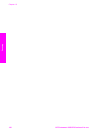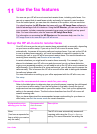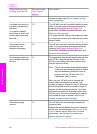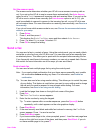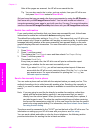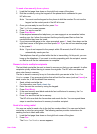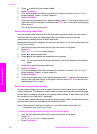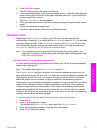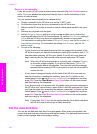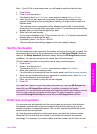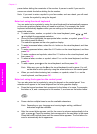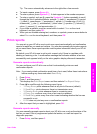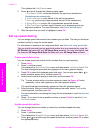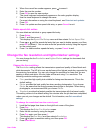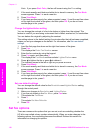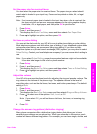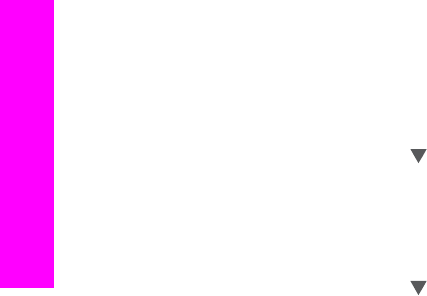
Receive a fax manually
If you set up your HP all-in-one to receive faxes manually (the Auto Answer option is
set to Off) or you answer the phone and hear fax tones, use the instructions in this
section to receive faxes.
You can receive faxes manually from a phone that is:
● Directly connected to the HP all-in-one (on the "2-EXT" port)
● On the same phone line, but is not connected to the HP all-in-one
1 Make sure the HP all-in-one is turned on and you have paper loaded in the input
tray.
2 Remove any originals from the glass.
3 Set the Rings to Answer setting to a high number to allow you to answer the
incoming call before the HP all-in-one answers. Or, set the Auto Answer setting to
Off so that the HP all-in-one does not automatically answer incoming calls.
For information on setting the number of Rings to Answer, see Set the number of
rings before answering. For information on setting Auto Answer, see Set the
answer mode.
4 Do one of the following:
– If your phone is on the same phone line (but not plugged into the back of the
HP all-in-one) and you hear fax tones from a sending fax machine, wait 5 - 10
seconds before pressing 1 2 3 on your phone. If the HP all-in-one does not
begin receiving the fax, wait several more seconds and press 1 2 3 again.
Note When the HP all-in-one receives an incoming call, it displays Ringing
on the color graphics display. If you pick up the phone, Phone-Off
Hook appears after a few seconds. You must wait until this message
appears before pressing 1 2 3 on your phone or you will not be able to
receive the fax.
– If your phone is plugged directly into the back of the HP all-in-one and you
hear fax tones from a sending fax machine, press the Fax button on the
control panel. Press
until Receive Fax Manually is highlighted, and then
press OK. Press the Start Black or Start Color button on the control panel,
and then hang up the telephone.
– If you are currently on the phone with the sender using a phone connected to
the HP all-in-one, instruct them to press Start on their fax machine first. Once
you hear fax tones from a sending fax machine, press the Fax button on the
control panel. Press
until Receive Fax Manually is highlighted, and then
press OK. Press the Start Black or Start Color button on the control panel,
and then hang up the telephone.
Note If you press Start Color but the sender sent the fax in black and white,
the HP all-in-one prints the fax in black and white.
Set the date and time
You can set the date and time from the control panel. When a fax is transmitted, the
current date and time are printed along with the fax header. The date and time format is
based on the language and country/region setting.
Chapter 11
112 HP Photosmart 2600/2700 series all-in-one
Use the fax features