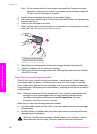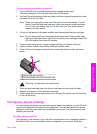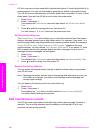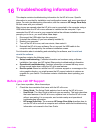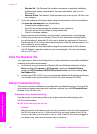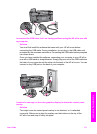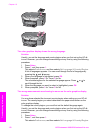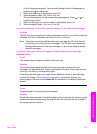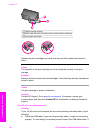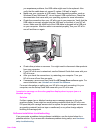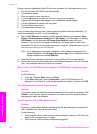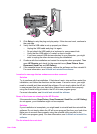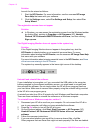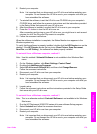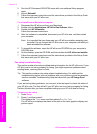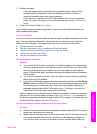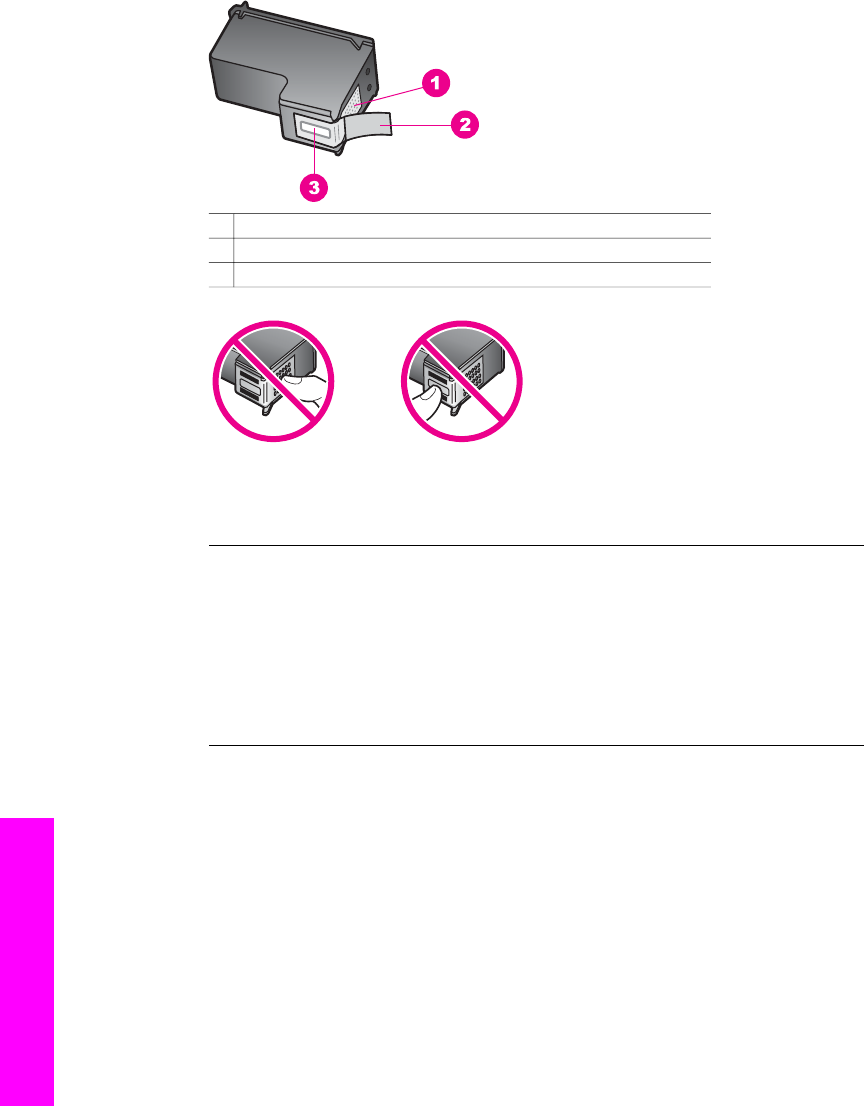
1 Copper-colored contacts
2 Plastic tape with pink pull tab (must be removed before installing)
3 Ink nozzles under tape
Reinsert the print cartridges and verify that they are fully inserted and locked in
place.
Cause
The contacts on the print cartridge are not touching the contacts in the print
carriage.
Solution
Remove and then reinsert the print cartridges. Verify that they are fully inserted and
locked in place.
Cause
The print cartridge or sensor is defective.
Solution
Contact HP Support. Go to www.hp.com/support. If prompted, choose your
country/region, and then click Contact HP for information on calling for technical
support.
The HP all-in-one does not print
Solution
If your HP all-in-one and computer are not communicating with each other, try the
following:
● Check the USB cable. If you are using an older cable, it might not be working
properly. Try connecting it to another product to see if the USB cable works. If
Chapter 16
174 HP Photosmart 2600/2700 series all-in-one
Troubleshooting information