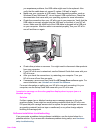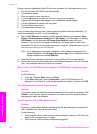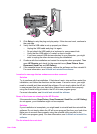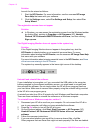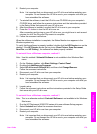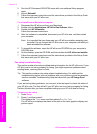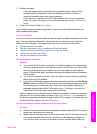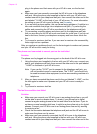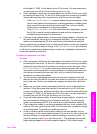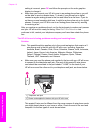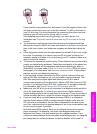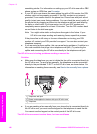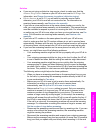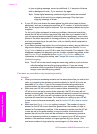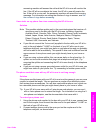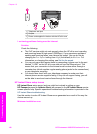port labeled "1-LINE" on the back of your HP all-in-one. For more information
on setting up your HP all-in-one for faxing, see Fax setup.
● Other equipment, which uses the same phone line as the HP all-in-one, might
be causing the test to fail. To find out if other equipment is causing a problem,
disconnect everything from the phone line, and then run the test again.
– If the Fax Line Condition Test passes without the other equipment, then
one or more pieces of the equipment is causing problems; try adding them
back one at a time and rerunning the test each time, until you identify
which piece of equipment is causing the problem.
– If the Fax Line Condition Test fails without the other equipment, connect
the HP all-in-one to a working phone line and continue reviewing the
troubleshooting information in this section.
● If you are using a phone splitter, this can cause faxing problems. (A splitter is a
two-cord connector that plugs into a telephone wall jack.) Try removing the
splitter and connecting the HP all-in-one directly to the telephone wall jack.
After you resolve any problems found, run the fax test again to make sure it passes
and your HP all-in-one is ready for faxing. If the Fax Line Condition test continues
to fail and you experience problems faxing, contact your telephone company and
have them check the phone line.
The dial tone detection test failed
Solution
● Other equipment, which uses the same phone line as the HP all-in-one, might
be causing the test to fail. To find out if other equipment is causing a problem,
disconnect everything from the phone line, and then run the test again. If the
Dial Tone Detection Test passes without the other equipment, then one or
more pieces of the equipment is causing problems; try adding them back one
at a time and rerunning the test each time, until you identify which piece of
equipment is causing the problem.
● Try connecting a working phone and phone cord to the telephone wall jack
that you are using for the HP all-in-one and check for a dial tone. If you do not
hear a dial tone, contact your telephone company and have them check the
line.
● Make sure you have correctly connected the HP all-in-one to the telephone
wall jack. Using the phone cord supplied in the box with your HP all-in-one,
connect one end to your telephone wall jack, then connect the other end to the
port labeled "1-LINE" on the back of your HP all-in-one. For more information
on setting up your HP all-in-one for faxing, see Fax setup.
● If you are using a phone splitter, this can cause faxing problems. (A splitter is a
two-cord connector that plugs into a telephone wall jack.) Try removing the
splitter and connecting the HP all-in-one directly to the telephone wall jack.
● If your telephone system is not using a standard dial tone, such as some PBX
systems, this may cause the test to fail. This will not cause a problem sending
or receiving faxes. Try sending or receiving a test fax.
● Check to make sure the country/region setting is set appropriately for your
country/region. If the country/region setting is not set or is not set correctly, the
test may fail and you might have problems sending and receiving faxes. To
check the setting, press Setup and then press 7. The language and country/
region settings appear on the color graphics display. If the country/region
User Guide 183
Troubleshooting information