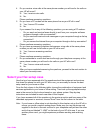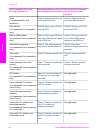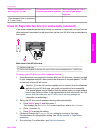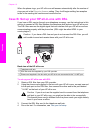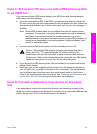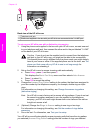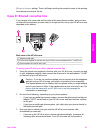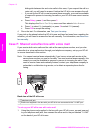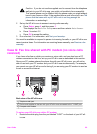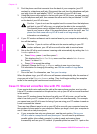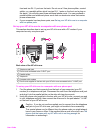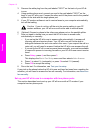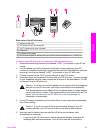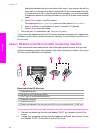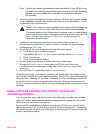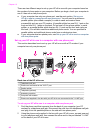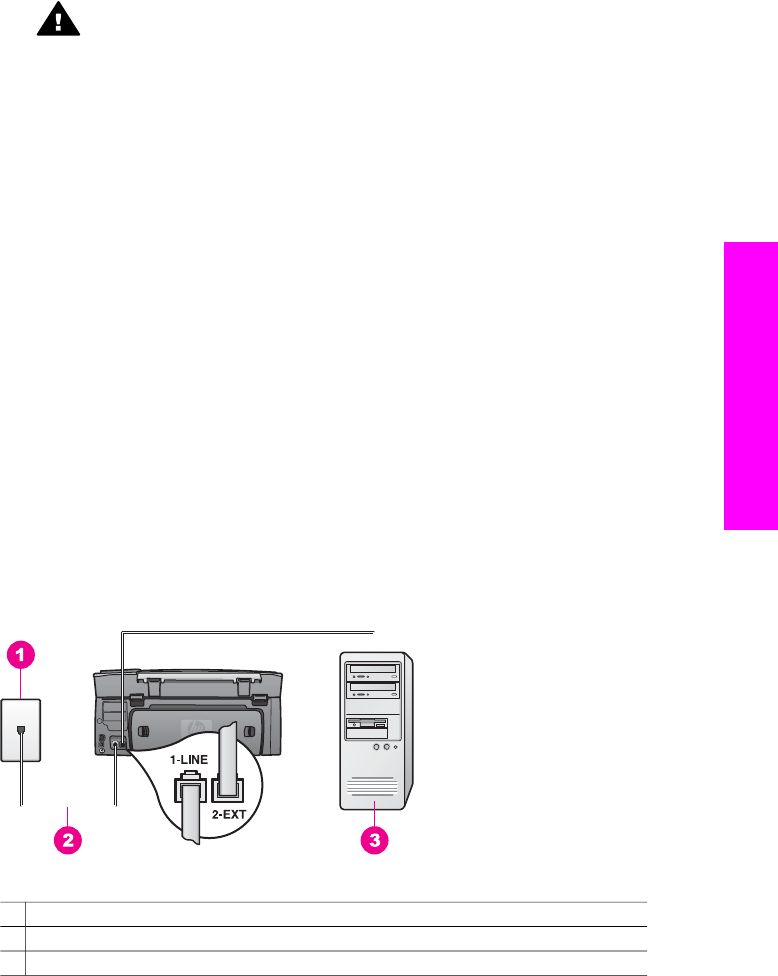
Caution If you do not use the supplied cord to connect from the telephone
wall jack to your HP all-in-one, you might not be able to fax successfully.
This special phone cord is different from the phone cords you might already
have in your home or office. If the supplied phone cord is too short, see The
phone cord that came with my HP all-in-one is not long enough for
information on extending it.
2 Set up the HP all-in-one to answer incoming calls manually:
a Press Setup, press 4, and then press 3.
This displays the Basic Fax Setup menu and then selects Auto Answer.
b Press 2 to select Off.
c Press OK to accept the setting.
3 Run a fax test. For information, see Test your fax setup.
You must be available to respond in person to incoming fax calls, or your HP all-in-one
cannot receive faxes. For information on receiving faxes manually, see Receive a fax
manually.
Case G: Fax line shared with PC modem (no voice calls
received)
If you have a fax line on which you receive no voice calls, and you also have a PC
modem connected on this line, set up your HP all-in-one as described in this section.
Since your PC modem shares the phone line with your HP all-in-one, you will not be
able to use both your PC modem and your HP all-in-one simultaneously. For example,
you cannot use your HP all-in-one for faxing if you are using your PC modem to send an
e-mail or access the Internet.
Back view of the HP all-in-one
1 Telephone wall jack
2 Phone cord supplied in the box with your HP all-in-one connected to the "1-LINE" port
3 Computer with modem
To set up your HP all-in-one with a PC modem
1 Remove the white plug from the port labeled "2-EXT" on the back of your HP all-
in-one.
User Guide 89
Fax setup