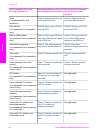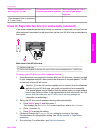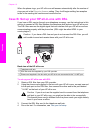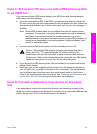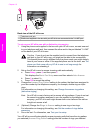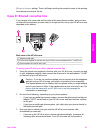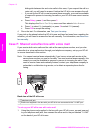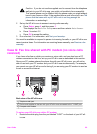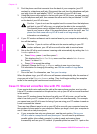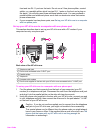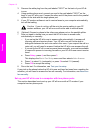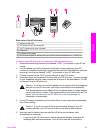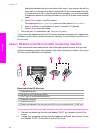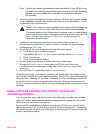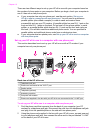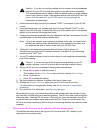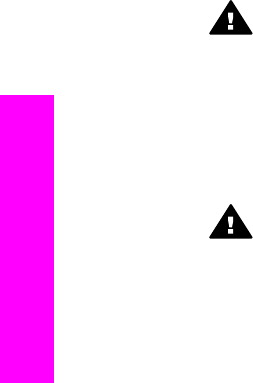
2 Find the phone cord that connects from the back of your computer (your PC
modem) to a telephone wall jack. Disconnect the cord from the telephone wall jack
and plug it into the port labeled "2-EXT" on the back of your HP all-in-one.
3 Using the phone cord supplied in the box with your HP all-in-one, connect one end
to your telephone wall jack, then connect the other end to the port labeled "1-LINE"
on the back of your HP all-in-one.
Caution If you do not use the supplied cord to connect from the telephone
wall jack to your HP all-in-one, you might not be able to fax successfully.
This special phone cord is different from the phone cords you might already
have in your home or office. If the supplied phone cord is too short, see The
phone cord that came with my HP all-in-one is not long enough for
information on extending it.
4 If your PC modem software is set to receive faxes to your computer automatically,
turn off that setting.
Caution If you do not turn off the auto fax receive setting in your PC
modem software, your HP all-in-one will not be able to receive faxes.
5 Set up the HP all-in-one to answer incoming calls automatically by setting the Auto
Answer option to On:
a Press Setup, press 4, and then press 3.
This displays the Basic Fax Setup menu and then selects Auto Answer.
b Press 1 to select On.
c Press OK to accept the setting.
6 (Optional) Change the Rings to Answer setting to one ring or two rings.
For information on changing this setting, see Set the number of rings before
answering.
7 Run a fax test. For information, see Test your fax setup.
When the phone rings, your HP all-in-one will answer automatically after the number of
rings you set in the Rings to Answer setting. Then it will begin emitting fax reception
tones to the sending fax machine and receive the fax.
Case H: Shared voice/fax line with PC modem
If you receive both voice calls and fax calls at the same phone number, and you also
have a PC modem connected on this phone line, set up your HP all-in-one as described
in this section.
Since your PC modem shares the phone line with your HP all-in-one, you will not be
able to use both your PC modem and your HP all-in-one simultaneously. For example,
you cannot use your HP all-in-one for faxing if you are using your PC modem to send an
e-mail or access the Internet.
There are two different ways to set up your HP all-in-one with your computer based on
the number of phone ports on your computer. Before you begin, check your computer to
see if it has one or two phone ports:
● If your computer has only one phone port, see the next section, Set up your
HP all-in-one to a computer with one phone port. You will need to purchase a
parallel splitter (also called a coupler) in order to send and receive faxes
successfully and use your PC modem. (A parallel splitter has one RJ-11 port on the
Chapter 10
90 HP Photosmart 2600/2700 series all-in-one
Fax setup