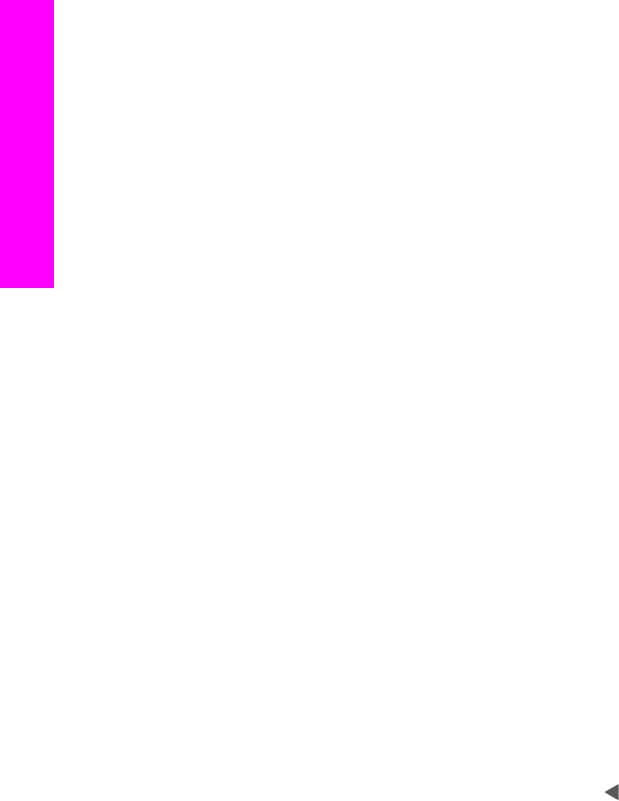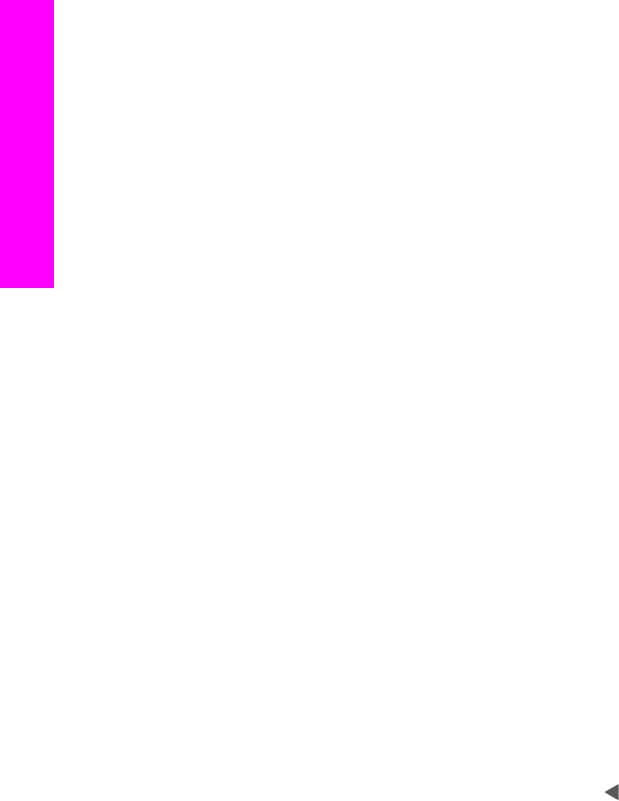
Print photos from a proof sheet
A proof sheet is a simple and convenient way to select photos and make prints directly
from a memory card without the need for a computer. A proof sheet, which might be
several pages long, shows thumbnail views of photos stored on the memory card. The
file name, index number, and date appear under each thumbnail. Proof sheets are also a
quick way to create a printed catalog of your photos. In order to print photos using a
proof sheet, you need to print the proof sheet, complete it, and then scan it.
Note You can only print a proof sheet for a memory card inserted into the HP all-in-
one. You cannot print photos from a PictBridge camera connected to the
PictBridge camera port.
Printing photos from a proof sheet is done in three steps: printing a proof sheet,
completing the proof sheet, and scanning the proof sheet. This section contains detailed
information on all three steps.
Tip You can also improve the quality of the photos you print with the HP all-in-one by
purchasing a photo or gray photo print cartridge. With the tri-color print cartridge
and photo print cartridge installed, you have a six-ink system, which provides
enhanced quality color photos. With the tri-color print cartridge and the gray photo
print cartridge installed, you can print a full range of gray tones, which provides
enhanced quality black-and-white photos. For more information on the photo print
cartridge, see Use a photo print cartridge. For more information on the gray photo
print cartridge, see Use a gray photo print cartridge.
Print a proof sheet
The first step in using a proof sheet is to print it from the HP all-in-one.
1 Insert the memory card into the appropriate slot on your HP all-in-one.
2 Press Proof Sheet, and then press 1.
This displays the Proof Sheet Menu and then selects Print Proof Sheet.
Note Depending on how many photos are on the memory card, the time it takes to
print a proof sheet can vary greatly.
3 If there are more than 20 photos on the card, the Select Photos Menu appears.
Press the number next to the command you want to select:
– 1. All
– 2. Last 20
– 3. Custom Range
Note Use the proof sheet index number to select which photos to print for a
custom range. This number might be different from the number associated
with the photo on your digital camera. If you add or delete photos from your
memory card, reprint the proof sheet to see accurate index numbers.
4 If you choose Custom Range, enter the photo index numbers for the first and last
photos you want to print.
Note
You can erase index numbers by pressing
to backspace.
Chapter 6
48 HP Photosmart 2600/2700 series all-in-one
Memory Card and PictBridge