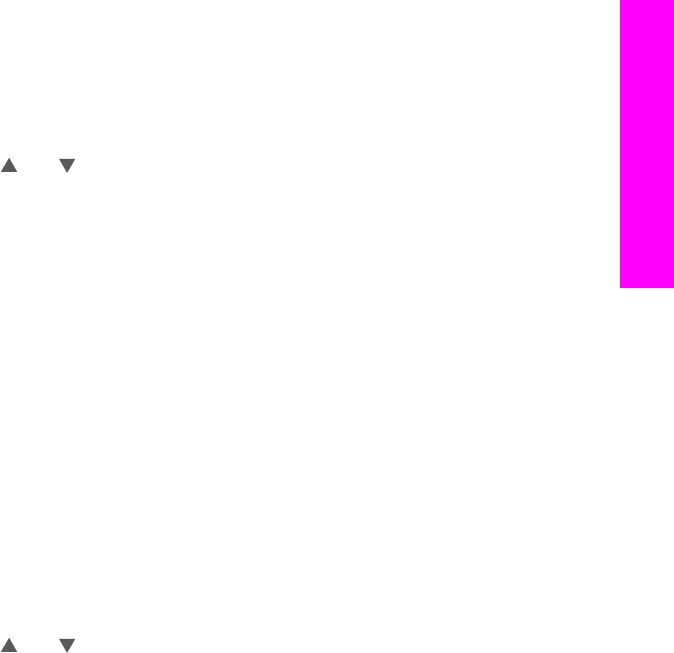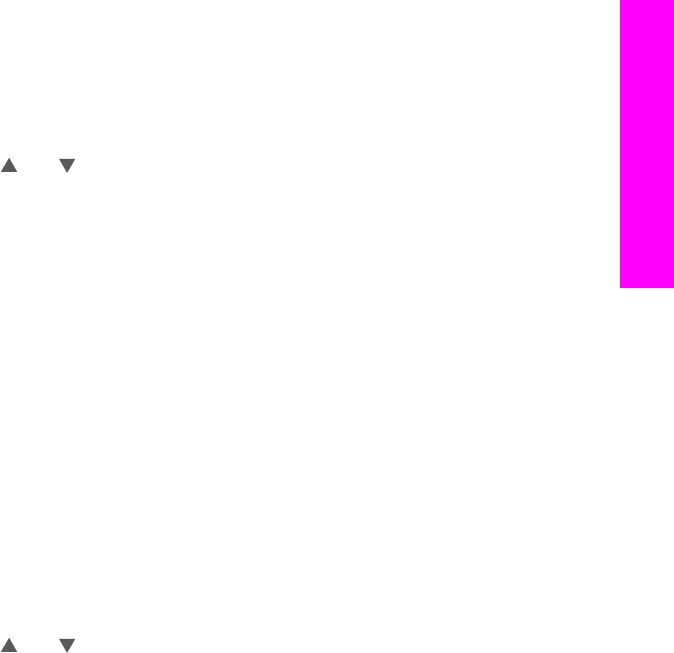
The HP Instant Share menu appears on the color graphics display.
2 Press 2 to select Receive.
The HP all-in-one queries the HP Instant Share service to see if you have received
an image collection. If a collection is found, it is downloaded to your device. The
Received collections list appears on the color graphics display.
3 Use the
and arrows to select a collection to view.
4 Press OK.
5 Select one or more images from the collection.
6 Press Start Color, Start Black, or Photo.
– If you press Start Color, the selected images print according to the defaults
(that is, one copy of a 10 by 15 cm (4 by 6 inch) print)
– If you press Start Black, the selected images print in black and white
according to the defaults (that is, one copy of a 10 by 15 cm (4 by 6 inch)
print)
– If you press Photo, you can select from a list of print options (for example,
number of copies, image size, paper size, and paper type) before you print.
After you select the options you want, press Start Color or Start Black.
Note For more information on print options, see Set photo print options.
To print an image collection without previewing it
1 Press HP Instant Share on the control panel of your HP all-in-one.
The HP Instant Share menu appears on the color graphics display.
2 Press 2 to select Receive.
The HP all-in-one queries the HP Instant Share service to see if you have received
an image collection. If a collection is found, it is downloaded to your device. The
Received collections list appears.
3 Use the
and arrows to select a collection to print.
4 Press Start Color or Start Black.
The images print according to the print information they contain. If they do not
contain print information, the images print according to the remote print options
defined in the Instant Share Options menu.
Set print options
Images scanned by an HP All-in-One are forwarded to a receiving device with a specific
print size. Similarly, images and documents forwarded by the HP remote printer driver
are received with a defined print size. When a document, or collection of images, is
received with a defined print size, the items are printed according to the following rules:
● If the collection or document is set to auto print, the HP all-in-one uses the print
size specified.
● If the collection or document is previewed before printing, the HP all-in-one uses
options defined in the Print Options menu (either the defaults or what the user has
selected).
● If the collection or document is printed without previewing, the HP all-in-one uses
the print size specified.
User Guide 145
Use HP Instant Share (networked)