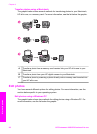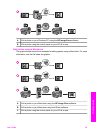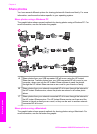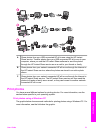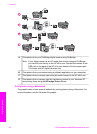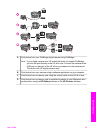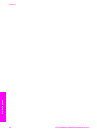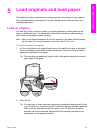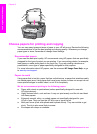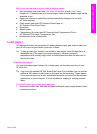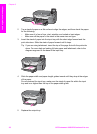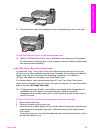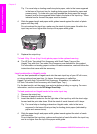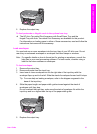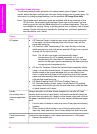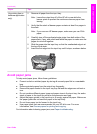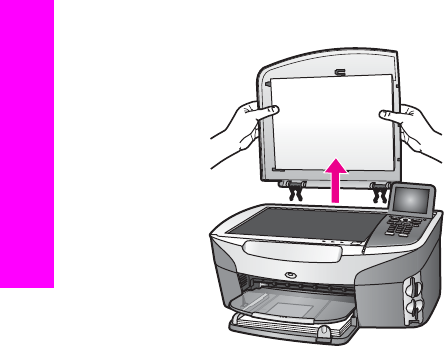
Choose papers for printing and copying
You can use many types and sizes of paper in your HP all-in-one. Review the following
recommendations to get the best printing and copying quality. Whenever you change
paper types or sizes, remember to change those settings.
Recommended papers
If you want the best print quality, HP recommends using HP papers that are specifically
designed for the type of project you are printing. If you are printing photos, for example,
load glossy or matte photo paper in the input tray. If you are printing a brochure or
presentation, use a type of paper specifically designed for that purpose.
For more information about HP papers, see the onscreen HP Image Zone Help, or go
to www.hp.com/support.
Papers to avoid
Using paper that is too thin, paper that has a slick texture, or paper that stretches easily
can cause paper jams. Using paper that has a heavy texture or does not accept ink can
cause printed images to smear, bleed, or not fill in completely.
We do not recommend printing to the following papers:
● Paper with cutouts or perforations (unless specifically designed for use with
HP inkjet devices).
● Highly textured stock, such as linen. It may not print evenly, and the ink can bleed
into these papers.
● Extremely smooth, shiny, or coated papers not specifically designed for your
HP all-in-one. They can jam the HP all-in-one or repel the ink.
● Multi-part forms (such as duplicate and triplicate forms). They can wrinkle or get
stuck. The ink is also more likely to smear.
● Envelopes with clasps or windows.
Chapter 5
36 HP Photosmart 2600/2700 series all-in-one
Load originals and load paper