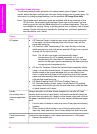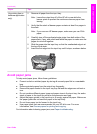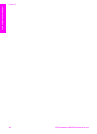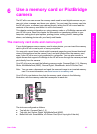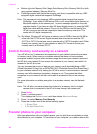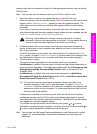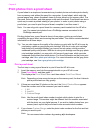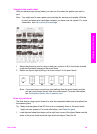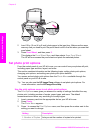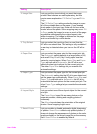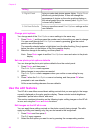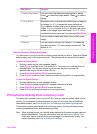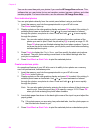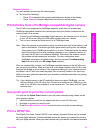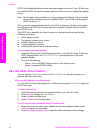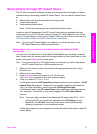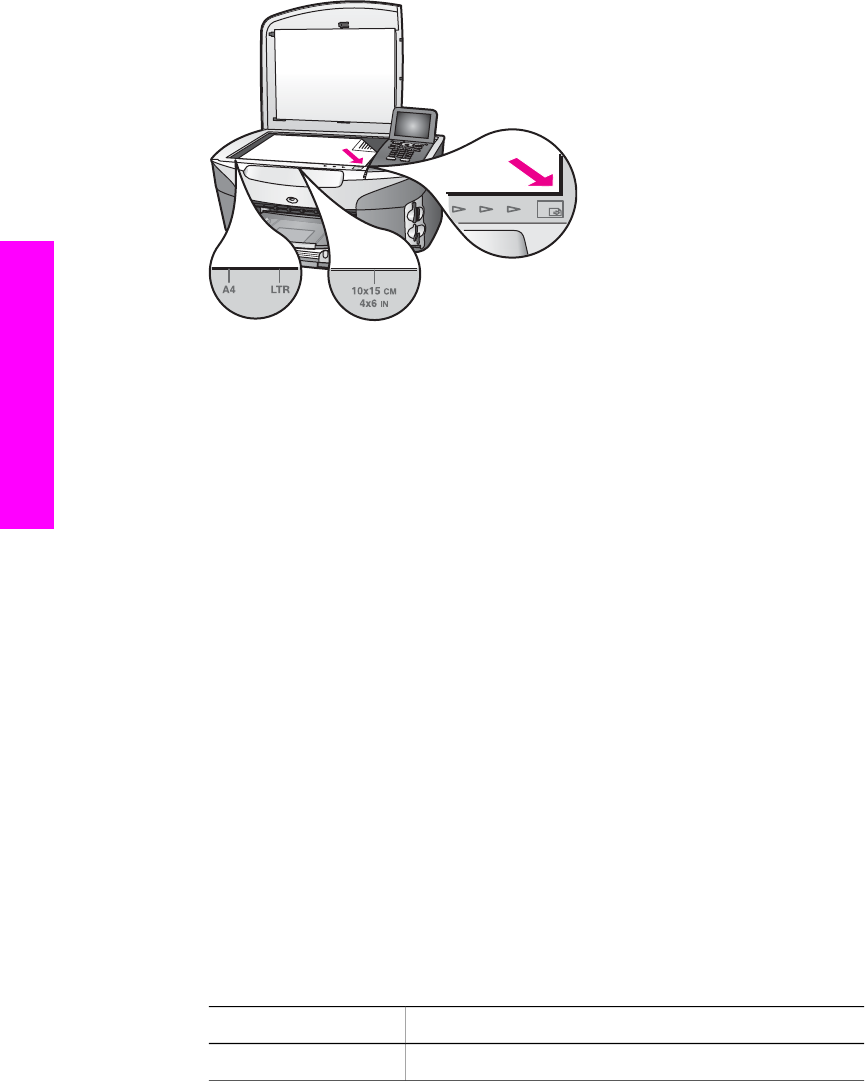
2 Load 10 by 15 cm (4 by 6 inch) photo paper in the input tray. Make sure the same
memory card you used to print the proof sheet is still in the slot when you scan that
proof sheet.
3 Press Proof Sheet, and then press 2.
This displays the Proof Sheet Menu and then selects Scan Proof Sheet.
The HP all-in-one scans the proof sheet and prints the selected photos.
Set photo print options
From the control panel of your HP all-in-one, you can control how your photos will print,
including paper type and size, layout, and more.
This section contains information on the following topics: setting photo print options,
changing print options, and setting new photo print option defaults.
You access and set photo print options from the Photo Menu available through the
control panel on your HP all-in-one.
Tip You can also use the HP Image Zone software to set photo print options. For
more information, see the HP Image Zone Help.
Use the print options menu to set photo print options
The Print Options menu gives you access to a variety of settings that affect the way
photos print, including number of copies, paper types, and more. The default
measurements and sizes vary according to country/region.
1 Insert a memory card into the appropriate slot on your HP all-in-one.
2 Press Photo.
The Photo Menu appears.
3 Press 1 to access the Print Options menu, and then press the number next to the
setting you want to change.
Setting
Description
1. Number of Copies Lets you set the number of copies to be printed.
Chapter 6
50 HP Photosmart 2600/2700 series all-in-one
Memory Card and PictBridge