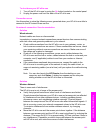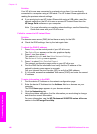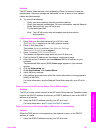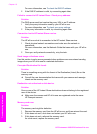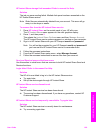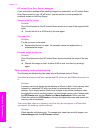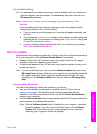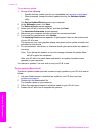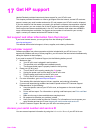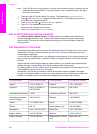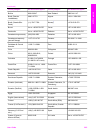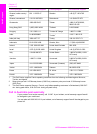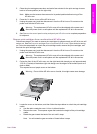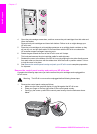17
Get HP support
Hewlett-Packard provides Internet and phone support for your HP all-in-one.
This chapter provides information on how to get support from the Internet, contact HP customer
support, access your serial number and service ID, and prepare your HP all-in-one for shipment.
If you are unable to find the answer you need in the printed or onscreen documentation supplied
with your product, you can contact one of the HP support services listed in the following pages.
Some support services are available only in the U.S. and Canada, while others are available in
many countries/regions worldwide. If a support service number is not listed for your country/
region, contact your nearest authorized HP dealer for help.
Get support and other information from the Internet
If you have Internet access, you can get help from the following HP website:
www.hp.com/support
This website offers technical support, drivers, supplies, and ordering information.
HP customer support
Software programs from other companies might be included with your HP all-in-one. If you
experience problems with any of those programs, you will receive the best technical assistance by
calling the experts at that company.
If you need to contact HP Customer Support, do the following before you call.
1 Make sure that:
a Your HP all-in-one is plugged in and turned on.
b The specified print cartridges are installed correctly.
c The recommended paper is properly loaded in the input tray.
2 Reset your HP all-in-one:
a Turn off the HP all-in-one by pressing the On button.
b Unplug the power cord from the back of the HP all-in-one.
c Plug the power cord back into the HP all-in-one.
d Turn on the HP all-in-one by pressing the On button.
3 For more information, go to www.hp.com/support.
This website offers technical support, drivers, supplies, and ordering information.
4 If you are still experiencing problems and need to speak with an HP Customer Support
Representative, do the following:
a Have the specific name of your HP all-in-one, as it appears on the control panel,
available.
b Print a self-test report. For information on printing a self-test report, see Print a self-test
report.
c Make a color copy to have available as a sample printout.
d Be prepared to describe your problem in detail.
e Have your serial number and service ID ready. For information on how to access your
serial number and service ID, see Access your serial number and service ID.
5 Call HP Customer Support. Be near your HP all-in-one when you call.
Access your serial number and service ID
You can access important information by using the Information Menu of your HP all-in-one.
User Guide 203
Get HP support