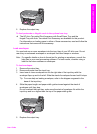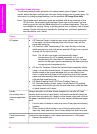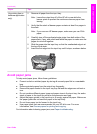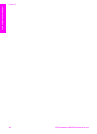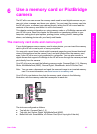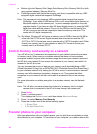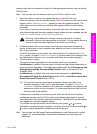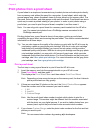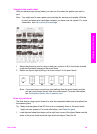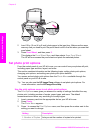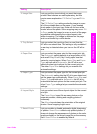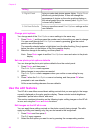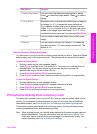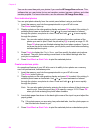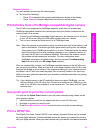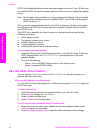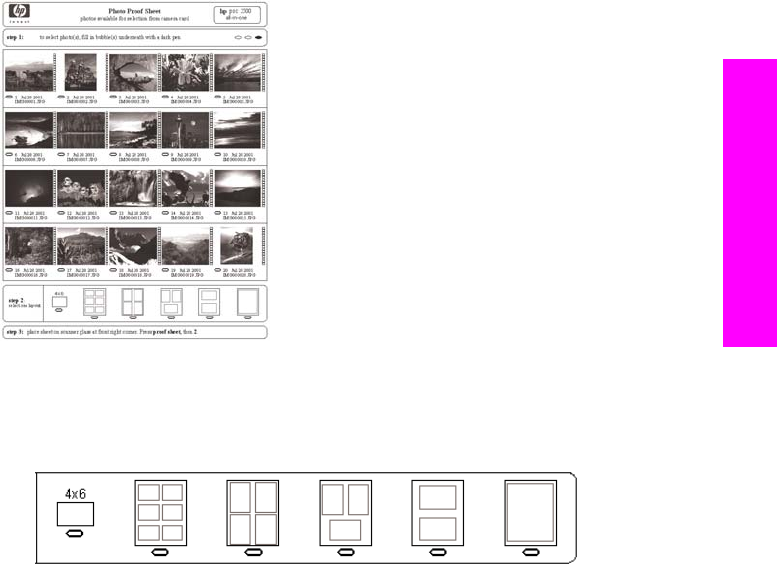
Complete the proof sheet
After you have printed a proof sheet, you can use it to select the photos you want to
print.
Note You might want to use a photo print cartridge for superior print quality. With the
tri-color and photo print cartridges installed, you have a six-ink system. For more
information, see Use a photo print cartridge.
1 Select the photos to print by using a dark pen or pencil to fill in the circles located
under the thumbnail images on the proof sheet.
2 Select one layout style by filling in a circle in step 2 of the proof sheet.
Note If you need more control over print settings than the proof sheet provides,
you can print photos directly from the control panel. For more information,
see Print photos directly from a memory card.
Scan a proof sheet
The final step in using a proof sheet is to scan the completed sheet you have placed on
the scanner glass.
Tip Make sure the glass of the HP all-in-one is completely clean or the proof sheet
might not scan properly. For more information, see Clean the glass.
1 Load the proof sheet face down on the right front corner of the glass. Make sure the
sides of the proof sheet touch the right and front edges. Close the lid.
User Guide 49
Memory Card and PictBridge